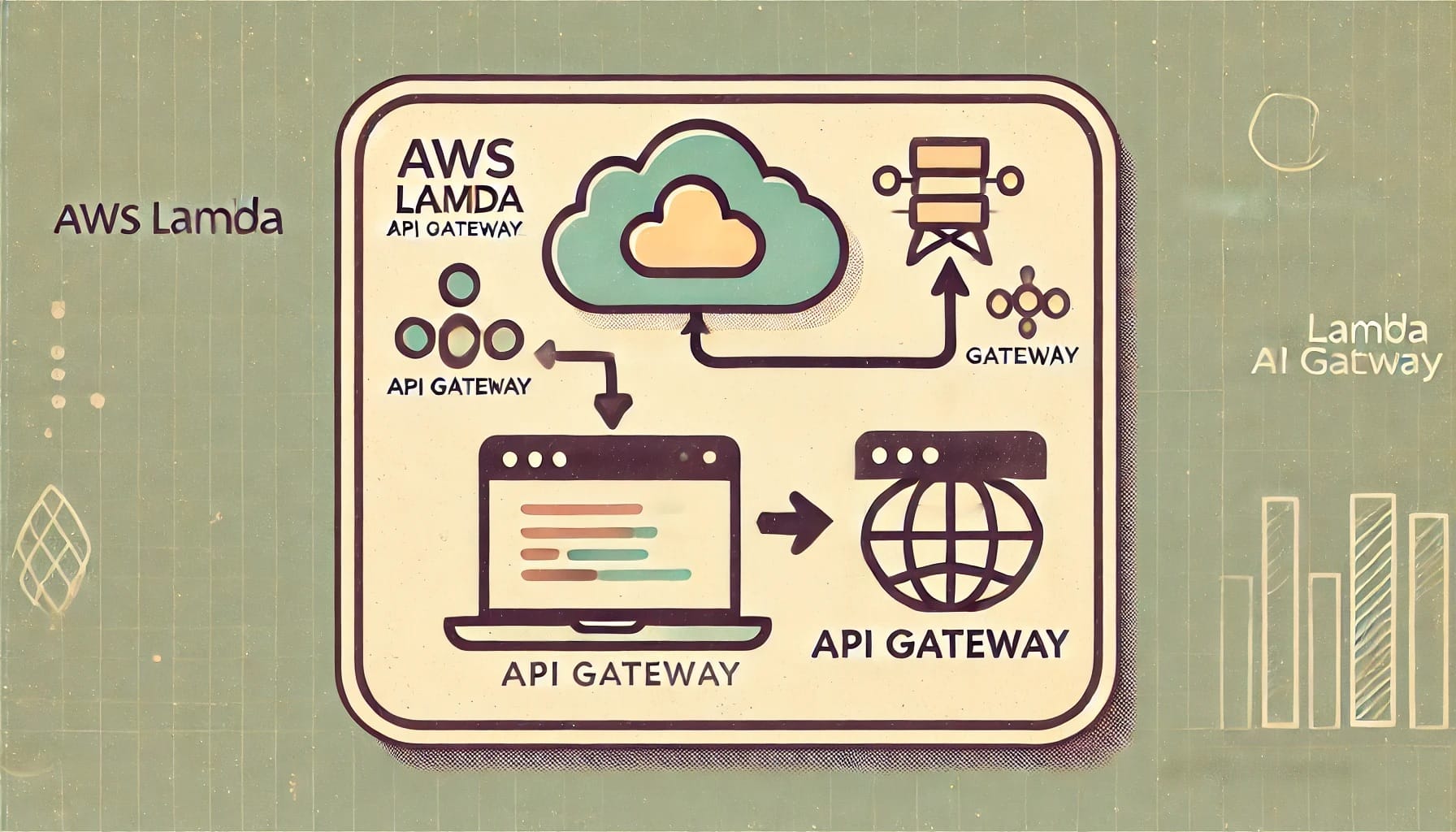Introduction to Scaling Applications in Kubernetes
When you think about Kubernetes, one of the first things that comes to mind is its ability to scale applications. But what does that even mean? In simple terms, scaling is all about adjusting the resources an application uses based on demand. Imagine you’re running an online store, and during a big sale, thousands of extra customers start browsing and buying products. You want your application to handle that extra load without crashing, right? That’s exactly where scaling comes into play.
Kubernetes gives you the tools to scale your applications up when demand spikes and scale them back down when things calm down. It’s like turning the volume up or down, but instead of music, you’re managing compute power.
Why is Scaling Important?
Scaling ensures your applications can handle variations in traffic without wasting resources. Without scaling, your application could either:
- Get overwhelmed by too much traffic and crash, leading to downtime and unhappy users.
- Always run at maximum capacity, wasting expensive resources when they aren’t needed.
With Kubernetes, scaling isn’t a manual process. It can be automated based on real-time needs, which means you don’t have to keep a constant eye on the system. Kubernetes can detect when your application is under strain and respond accordingly.
Types of Scaling in Kubernetes
There are a few different ways to scale applications in Kubernetes, and each has a specific use case. Here’s a quick rundown of the main types:
- Horizontal Pod Autoscaling (HPA): This involves adding or removing pods (the smallest deployable unit in Kubernetes) based on your application’s workload. If demand goes up, more pods get created. If it’s a slow day, fewer pods are used. This is great for services that are stateless and can easily handle more (or fewer) replicas.
- Vertical Pod Autoscaling (VPA): Sometimes, instead of adding more pods, you might want an individual pod to have more resources (like CPU or memory). VPA automatically adjusts the resource requests of your pods based on how much they need. It’s like upgrading the engine on a car instead of adding more cars to a fleet.
- Cluster Autoscaling: This takes scaling a step further. If the nodes (the machines that run your pods) are getting full, Cluster Autoscaling steps in and adjusts the number of nodes in your cluster, ensuring that there’s always enough capacity to handle new pods.
Each of these methods has its strengths. For example, horizontal scaling is excellent for web servers that can handle many requests in parallel, while vertical scaling suits databases that need more memory or CPU power but don’t benefit from extra replicas.
How to Know When You Need to Scale
So, how do you know when your application needs to be scaled? Well, Kubernetes can help you out here. It uses metrics like CPU usage, memory consumption, and custom metrics (like the number of requests per second) to decide when to scale. You can set thresholds, and when those thresholds are crossed, Kubernetes takes action.
Here are some signs you might need to scale:
- Your application is running slower than usual, and performance is starting to suffer.
- Resource usage (like CPU or memory) is regularly maxed out.
- You’re seeing a consistent increase in traffic or workload that your current setup can’t handle.
On the flip side, you might need to scale down if:
- Your pods are underutilized, meaning they’re sitting idle and costing you money without doing much work.
Scaling applications in Kubernetes is an essential piece of the puzzle for managing modern, dynamic environments. It allows your workloads to adjust based on real demand, keeping customer experiences smooth while saving precious resources when traffic is low.
Horizontal Pod Autoscaling (HPA): Scaling Based on Workload
When it comes to building resilient, scalable applications in Kubernetes, **Horizontal Pod Autoscaling (HPA)** is the go-to tool for automatically adjusting the number of running pods to match your application’s workload. It’s like having an automatic door that opens wider when more people are approaching and closes when the crowd subsides. This dynamic scaling ensures that your application is neither overwhelmed nor under-utilizing resources, making it both cost-efficient and capable of handling unpredictable traffic spikes.
What is Horizontal Pod Autoscaling (HPA)?
At its core, HPA scales the number of pods in a deployment, replica set, or stateful set based on observed resource usage, such as **CPU** or **memory** consumption. But it’s not limited to just that. You can also configure HPA to scale based on custom metrics such as the number of active requests, queue sizes, or even latency.
Picture your Kubernetes cluster as a restaurant. HPA ensures that the right number of waitstaff (pods) are on duty, depending on how crowded (workload) the restaurant is. If the restaurant gets busier during lunch hours, more waitstaff are called in. But when things slow down in the afternoon, the extra staff (or pods) are sent home, keeping the operation efficient.
How Does HPA Work?
HPA functions by keeping a close eye on your application’s current performance metrics. It regularly polls the Kubernetes **metrics server**, which tracks things like CPU and memory usage of each pod. Based on a target value you set, HPA will determine whether more pods need to be spun up or if existing ones can be safely removed.
Here’s a simple breakdown of how it works:
1. **Configure HPA**: Set a target metric, such as 50% CPU utilization.
2. **Monitor Metrics**: The metrics server collects the actual CPU usage of your pods.
3. **Compare**: HPA compares the current CPU usage to the target (50%).
4. **Scale Up/Down**: If the current usage is much higher than the target, HPA adds more pods. If it’s lower, it reduces them to save resources.
You can think of it as a thermostat for your Kubernetes cluster: it automatically adjusts the “temperature” (number of pods) to keep things comfortable for your app.
Setting Up Horizontal Pod Autoscaling
Getting started with HPA is much simpler than you might think! Assuming you already have a Kubernetes cluster running, the basic steps to enable HPA look like this:
– Ensure that the **metrics server** is installed on your cluster. Without it, HPA has nothing to measure!
– Define the **HPA** object in a YAML file or by using `kubectl autoscale` directly via the command line. For example:
“`bash
kubectl autoscale deployment my-app –cpu-percent=50 –min=1 –max=10
“`
This command will scale your deployment “my-app” based on CPU usage, keeping it between 1 and 10 replicas, targeting a CPU usage of 50%.
When to Use HPA
HPA shines in scenarios where workloads fluctuate unpredictably. Here are a few cases where it’s most effective:
- **Web applications:** Traffic tends to spike during peak hours and slow down at night.
- **Batch processing:** The number of jobs in the queue might vary throughout the day.
- **Microservices:** Specific services may experience different load patterns depending on the user’s behavior or external events.
Limitations of HPA
While incredibly powerful, HPA isn’t a one-size-fits-all solution. It works best for stateless applications that can easily scale horizontally. This means it may not be ideal for **stateful applications** (e.g., databases) that can’t quickly spin up new replicas to handle more traffic. Additionally, HPA relies on smooth transitions between scaling, but if your app takes a long time to start up, you might temporarily struggle with performance bottlenecks in high-traffic situations.
Overall, HPA is a must-have tool in your Kubernetes toolbox for keeping your applications responsive and efficient, all without manual intervention!
Vertical Pod Autoscaling (VPA): Adapting to Resource Requirements
Kubernetes offers different ways to handle scaling, and one of the most important tools in your arsenal is **Vertical Pod Autoscaling (VPA)**. While Horizontal Pod Autoscaling (HPA) scales the number of pods based on the demand, VPA takes a different approach—it focuses on adjusting the **resource allocation** for individual pods.
If you’re wondering why this is useful, think of it this way: instead of just adding more cars to a highway (horizontal scaling), VPA makes sure each car is the right size for the job (vertical scaling). You might not always need more pods; sometimes, the existing pods just need more power—whether that’s more CPU or memory—to handle the task at hand.
Why Should You Care About VPA?
In Kubernetes, each pod has a defined set of resource limits. These are boundaries on how much CPU and memory a pod can use. However, workloads are anything but static. As your applications grow or encounter more complex tasks, their resource needs can change. **VPA dynamically adjusts** the CPU and memory requests of your pods to match this changing demand.
Here’s the real kicker: VPA can help in avoiding scenarios where your pods are either over-provisioned (wasting resources and costing you more money) or under-provisioned (leading to poor performance).
When to Use Vertical Pod Autoscaling
Now, VPA is not the default choice for every situation, so when should you turn to it?
- **Stable, Predictable Workloads:** VPA shines in environments where workloads don’t see sudden spikes but gradually change over time, like background processing jobs or applications that handle consistent user traffic.
- **Resource-Efficient Scaling:** If you’re running applications on expensive cloud infrastructure, VPA ensures that you’re only using what’s necessary. This means you can fine-tune the balance between being cost-effective and maintaining performance.
- **Reducing Manual Oversight:** No more manually tweaking CPU or memory limits for each deployment. VPA does the heavy lifting for you, ensuring your pods are always optimized for their current workload.
How Does VPA Work?
VPA operates in three modes:
- **Off**: In this mode, VPA only provides recommendations, but it doesn’t actually apply any changes.
- **Auto**: This is the most dynamic mode where VPA can automatically adjust the pod resource requests while keeping pods running.
- **Recreate**: In this mode, VPA will kill and recreate pods with the new resource limits. It’s useful for workloads that aren’t sensitive to interruptions, but you should use it carefully for production systems.
Typically, VPA works by observing the resource consumption of each pod over time. It collects this data and then **adjusts the resource requests** based on what the pod has used. It’s a bit like giving your pods a personalized fitness program—no more one-size-fits-all!
Best Practices for Using VPA
Here are a few tips to help you get the most out of VPA:
- **Start with Recommendations**: Before letting VPA automatically change things, start in the “off” mode to see what it recommends. This way, you can keep an eye on how well it matches your expectations.
- **Combine with HPA**: You don’t have to choose between VPA and HPA. Many teams use both—VPA to adjust the resources of each pod and HPA to scale the number of pods horizontally.
- **Monitor Resource Usage**: Even though VPA is designed to automate resource management, you should still monitor resource usage patterns to catch any unexpected behavior or inefficiencies.
- **Beware of Stateful Pods**: For stateful applications, where losing a pod could mean losing critical data, VPA’s “Recreate” mode can be risky. Consider how pod restarts might affect the stability of your system.
In short, VPA is a fantastic tool for making sure your applications are always running with the right amount of resources. While it may not be as widely touted as horizontal scaling, it plays a crucial role in optimizing your Kubernetes environment.
Cluster Autoscaling: Dynamically Adjusting Node Capacity
Imagine this: your application is growing, handling more users, and the demand is skyrocketing—awesome, right? But here’s the catch: slowly but surely, your Kubernetes cluster is running out of steam. You’ve scaled your pods horizontally, but at some point, there’s just not enough space left on the available nodes to keep up. This is where **Cluster Autoscaling** comes to save the day!
What is Cluster Autoscaling?
**Cluster Autoscaling** is like having a personal assistant for your Kubernetes nodes. While Horizontal Pod Autoscaling (HPA) handles increasing or decreasing the number of pods, Cluster Autoscaling takes care of making sure your cluster has enough nodes to run those pods smoothly. If your cluster is running short on resources, Cluster Autoscaler can add more nodes; if you have too many idle nodes, it can remove them to save on costs.
Neat, right? But it’s not magic—it’s an intelligent and proactive way of ensuring that your infrastructure grows (and shrinks) based on your needs without requiring constant manual intervention.
How Does it Work?
The magic happens through continuous monitoring of your cluster. Here’s how Cluster Autoscaler operates:
- **Scaling up**: When the Kubernetes scheduler tries to place a pod but can’t find a node with enough resources (CPU, memory), the Cluster Autoscaler notices this and adds more nodes to the pool. It’s like opening extra checkout counters during a shopping rush!
- **Scaling down**: On the flip side, if nodes are underutilized (say, a node has nothing to do because there aren’t enough pods running), Cluster Autoscaler can remove those nodes. This helps you avoid wasting money on infrastructure you’re not using.
Of course, the Cluster Autoscaler collaborates closely with cloud providers like AWS, GCP, and Azure. It hooks into their APIs to spin up or bring down nodes dynamically.
When Should You Use Cluster Autoscaling?
If you’re managing a production-grade Kubernetes cluster, then **Cluster Autoscaling** is almost always a good idea. Here are a few scenarios where it shines:
- **Unexpected load spikes**: You can’t always predict when traffic will surge, and manually adding nodes is slow. Cluster Autoscaler will handle it on the fly, ensuring continued performance.
- **Cost management**: Auto-removing unused nodes means you won’t be paying for what you don’t need. This is especially valuable if you’re running in a cloud environment where every node comes with a price tag.
- **Dynamic environments**: If you operate in a space where applications are constantly scaling up and down—think e-commerce during holidays—this autoscaling capability is crucial.
Challenges and Considerations
While Cluster Autoscaling sounds like the perfect solution, there are a few things to keep in mind:
- **Node provisioning time**: Adding new nodes isn’t instantaneous. There’s a small delay as the new nodes spin up, so it’s essential to ensure your system can handle brief moments of being resource-constrained.
- **Node types**: You should carefully select the types of nodes you want to scale into your cluster. For example, if your workloads are CPU-heavy, ensure the autoscaler is adding nodes with sufficient processing power.
- **Pod disruption**: During scale-down events, the autoscaler may evict your pods. To mitigate this, use **Pod Disruption Budgets (PDBs)** to control how many pods can be safely evicted at once.
Tips for Acing Cluster Autoscaling
To get the most out of Cluster Autoscaling, here are a few pro tips to keep in mind:
- **Set resource requests and limits**: It’s essential that your pods have specific CPU and memory requests set in their configuration. This helps the autoscaler make intelligent decisions about when to add more nodes.
- **Test, test, test**: Don’t just set it and forget it. Simulate load in a staging environment to see how your autoscaler behaves. You want to understand how quickly nodes are added and removed before your production environment faces a critical traffic spike.
- **Monitor your costs**: Tools like Cloud Cost Management providers can help you keep an eye on how autoscaling is affecting your infrastructure bills.
Using Custom Metrics for Autoscaling
When it comes to scaling your Kubernetes applications, relying solely on standard metrics like CPU and memory usage might not always cut it. Often, you’ll need more control to scale based on the specific needs of your application. That’s where **custom metrics** come into play! They allow you to tailor your autoscaling logic to fit your workload more precisely, leading to improved performance and optimized resource management.
What Are Custom Metrics?
Custom metrics are any metrics that go beyond the default resource metrics like CPU and memory that Kubernetes tracks by default. These can include things like:
- Request latency
- Queue length
- Number of active users or sessions
- Database load
- Application-specific performance counters
Essentially, custom metrics give you deep insight into how your application is performing based on its unique needs, not just how much CPU or memory it’s using. By leveraging custom metrics, you can scale apps more intelligently and make sure that autoscaling actions are triggered at just the right time.
Why Use Custom Metrics for Autoscaling?
While autoscaling based on CPU and memory usage works well for many scenarios, it may not be ideal when dealing with applications that have complex performance requirements. For example, a web service might experience low CPU usage but have a long request queue length. If you’re only scaling based on CPU, you could end up with slow response times because the queue grows too large before more pods are spun up.
Custom metrics allow you to:
1. Scale on Relevant Metrics: Instead of relying on generic metrics, scale based on what actually impacts your application’s performance. If response time is key, for instance, you can scale based on that.
2. Avoid Over- or Under-Scaling: Custom metrics let you avoid overscaling or underscaling by being more precise about what triggers a scaling event. This conserves resources and reduces costs.
3. Meet Specific Business Goals: Sometimes, your scaling needs align with business-driven metrics, such as the number of paying customers connected at a given time, rather than just technical performance.
How to Implement Custom Metrics
Using custom metrics requires integrating with Kubernetes’ Horizontal Pod Autoscaler (HPA), but there’s an additional step: you’ll need to expose your application’s custom metrics to Kubernetes through a system like **Prometheus** or another metric provider.
Step-by-Step Guide:
- Set Up a Metrics Provider: If you’re using Prometheus, you need to install the Prometheus Adapter, which allows Kubernetes to read custom metrics from Prometheus.
- Expose Custom Metrics from Your Application: Ensure that your app exports the metrics that you want to use for autoscaling. Most apps will do this via an HTTP endpoint (for example, `/metrics`), which can be scraped by the Prometheus server.
- Define Autoscaling Rules: Once your metrics are available, you can define custom autoscaling rules by creating an HPA resource. This resource will specify the custom metric and the target value for scaling.
- Monitor and Optimize: Like any autoscaling setup, you’ll need to monitor how well it’s working and adjust the thresholds or scaling parameters as needed.
Pro Tips for Using Custom Metrics
- Start Simple: When first implementing custom metrics, start with just one or two key metrics. This helps you ensure your system is working properly before adding complexity.
- Combine Metrics: Sometimes a single metric isn’t enough to scale accurately. Consider combining metrics (e.g., CPU + request queue length) for a more holistic view.
- Test, Test, Test: Make sure to test the autoscaling behavior under different conditions. The last thing you want is unexpected scaling that breaks your app’s performance during a traffic spike.
- Use Alerts: Set up alerts related to your custom metrics so that you’re notified if unusual behavior occurs, such as scaling too frequently or not enough.
Optimizing Stateful Applications for Scalability
When we think about scaling in Kubernetes, our minds often jump straight to stateless applications—apps that aren’t overly concerned with where they run or what specific resources they’re assigned to. But what about *stateful* applications? These apps—like databases, message brokers, and certain types of user-facing apps—come with a whole different set of challenges when it comes to scaling.
In this section, we’ll dive into what makes stateful apps unique and how we can optimize them for scalability in a Kubernetes environment.
Understanding Stateful vs. Stateless
Before jumping into strategies, it’s helpful to clarify the difference between stateful and stateless applications:
– **Stateless** applications don’t maintain or rely on any persistent state between requests. Each request is independent of others, making it easy to scale by simply adding or removing identical replicas.
– **Stateful** applications, on the other hand, retain some form of state (e.g., user data, session information, or database transactions). This state must be preserved across requests and typically between restarts, requiring a more careful approach to scaling.
While stateless apps can be scaled horizontally with little effort, stateful ones need a bit more finesse.
Best Practices for Scaling Stateful Applications
Scaling stateful applications in Kubernetes isn’t impossible; it just needs extra thought and the right tools. Here are some tips to guide you:
1. Leverage StatefulSets
Kubernetes provides StatefulSets specifically for managing stateful applications. Unlike the simpler Deployment resource used for stateless applications, StatefulSets ensure:
– **Stable network identity**: Each pod in a StatefulSet gets a consistent, unique hostname.
– **Stable storage**: Pods can be associated with persistent storage that survives restarts.
– **Orderly scaling**: Pods are created and deleted in a defined, sequential order, which is crucial when your app components depend on each other.
Using StatefulSets allows you to scale stateful apps while maintaining the integrity of data and app configuration.
2. Use Persistent Volumes (PVs) and Persistent Volume Claims (PVCs)
Stateful apps often need to store data that persists independently of the pod lifecycle. You can achieve this with **Persistent Volumes (PVs)** and **Persistent Volume Claims (PVCs)**. When a pod in a StatefulSet is rescheduled, its corresponding PVC ensures it reconnects to the same data on the PV.
This is essential for scaling, as you don’t want your data disappearing or getting corrupted when new pods are added or removed.
3. Right-Size Stateful Applications
One of the trickiest parts of scaling stateful apps is ensuring that the resources (CPU, memory, storage) you allocate to each pod are correctly sized. Over-provisioning wastes resources, while under-provisioning can lead to performance bottlenecks or crashes.
When scaling horizontally, also consider limiting the number of connections or data shards per pod to avoid overwhelming any single instance. Stateful apps like databases often have limits on how many connections they can handle efficiently.
4. Use Sharding or Partitioning
For certain database systems and stateful services, you may need to implement **sharding** or **partitioning**. This involves splitting your data into smaller, more manageable pieces that can be distributed across multiple pods. Each pod is responsible for a subset of the data, reducing load and making horizontal scaling more feasible.
Not all stateful apps support sharding out of the box, so you’ll need to evaluate your app and, if supported, implement the necessary changes.
5. Monitor and Adjust Based on Performance Metrics
When scaling stateful apps, it’s important to keep a close eye on performance metrics such as read/write latencies, CPU usage, memory consumption, and disk I/O. These metrics will give you a clear picture of how well your application is handling its current load and whether it’s time to scale up or down.
Use tools like **Prometheus** and **Grafana** to visualize your app’s performance and set up alerts when resources approach critical limits.
Challenges to Keep in Mind
Scaling stateful apps comes with several challenges you should be aware of:
– **Data consistency**: Ensure there is no data loss or corruption when scaling. Tools like **etcd** and **Zookeeper** provide strong consistency guarantees that can help.
– **Cluster load balancing**: StatefulSet pods must be properly distributed across nodes to prevent overloading certain parts of your cluster.
– **Replication**: Some stateful apps, like databases, require careful setup of leaders and followers (for example, in a master-slave replication model) to maintain consistency.
Best Practices for Monitoring and Managing Kubernetes Scalability
Managing scalability in Kubernetes can sometimes feel like juggling a lot of different moving parts. But don’t worry—by following some best practices, you can achieve smooth and efficient scalability without a lot of headaches. Let’s dive into these tried-and-true methods!
1. Monitor at All Levels
Monitoring isn’t just a “nice-to-have” when it comes to Kubernetes—it’s an absolute necessity. But it’s important to remember that Kubernetes is layered, and you need to monitor at all levels:
- Pods: Keep an eye on pod resources such as CPU, memory, and network usage. Overworked pods can bottleneck your app’s performance.
- Nodes: Node-level monitoring ensures that your underlying infrastructure isn’t overwhelmed. Keep tabs on the system metrics like disk usage, memory, and CPU.
- Cluster: The health of your entire cluster matters. Tools like Prometheus or Grafana can help visualize and track cluster-wide performance metrics.
Having this multi-layered visibility ensures that you can catch and fix any bottlenecks before they slow down your system.
2. Use Prometheus and Grafana for Visualization
While Kubernetes provides some in-built monitoring, tools like Prometheus and Grafana add icing to the cake. Prometheus pulls in metrics across your system, while Grafana lets you see trends and spot anomalies visually.
Some key things to monitor using these tools include:
- CPU and memory spikes
- Latency in service response times
- Pod restarts (a sign pods are struggling)
You can set alerts, so you’re notified as soon as something goes wrong—giving you time to react before an issue really impacts your app.
3. Leverage Kubernetes Event Exporters
Kubernetes events can be a goldmine of information. By using event exporters, you can track Kubernetes events and get insights into cluster behavior over time. These events show when things like scaling up or down happen, or when resources fail to schedule.
The trick is learning to filter out the noise–some events happen frequently but aren’t critical. Focus on what’s truly actionable, like pod failures or OOM (out of memory) events.
4. Automate Scaling Decisions Based on Metrics
Automation can make your life so much easier. Rather than manually adjusting resources, use features like Kubernetes Horizontal Pod Autoscaler (HPA) or Vertical Pod Autoscaler (VPA). These tools will help automatically scale your workloads based on resource consumption or custom metrics.
For example, if your application sees a sudden increase in traffic during certain times of the day, you can rely on HPA to automatically add more pods, ensuring your app stays up and running smoothly without intervention.
5. Set Resource Requests and Limits Properly
One of the easiest ways to mismanage scalability is by not setting resource requests and limits correctly for your containers. Requests ensure your app gets the resources it needs, while limits prevent it from consuming too much.
If you don’t set these correctly, you might end up with pods that are starved for resources or, on the flip side, pods that hog too much and leave others struggling. Fine-tuning these values allows Kubernetes to handle scaling much more effectively.
6. Regularly Review and Adjust
Finally, don’t ‘set it and forget it.’ Regular reviews are key. As apps evolve, so do their resource needs. What worked six months ago might not be optimal today. Regularly evaluate your cluster performance, workloads, and scaling strategies to optimize for the current state of your application. Kubernetes is a dynamic system, and it requires dynamic adjustments.
- Review scaling events and adjust thresholds if needed.
- Evaluate whether you’ve outgrown your current resources.
- Test your system under load to verify that scaling mechanisms perform as expected.
Staying proactive ensures you remain ahead of the curve and avoid nasty surprises!