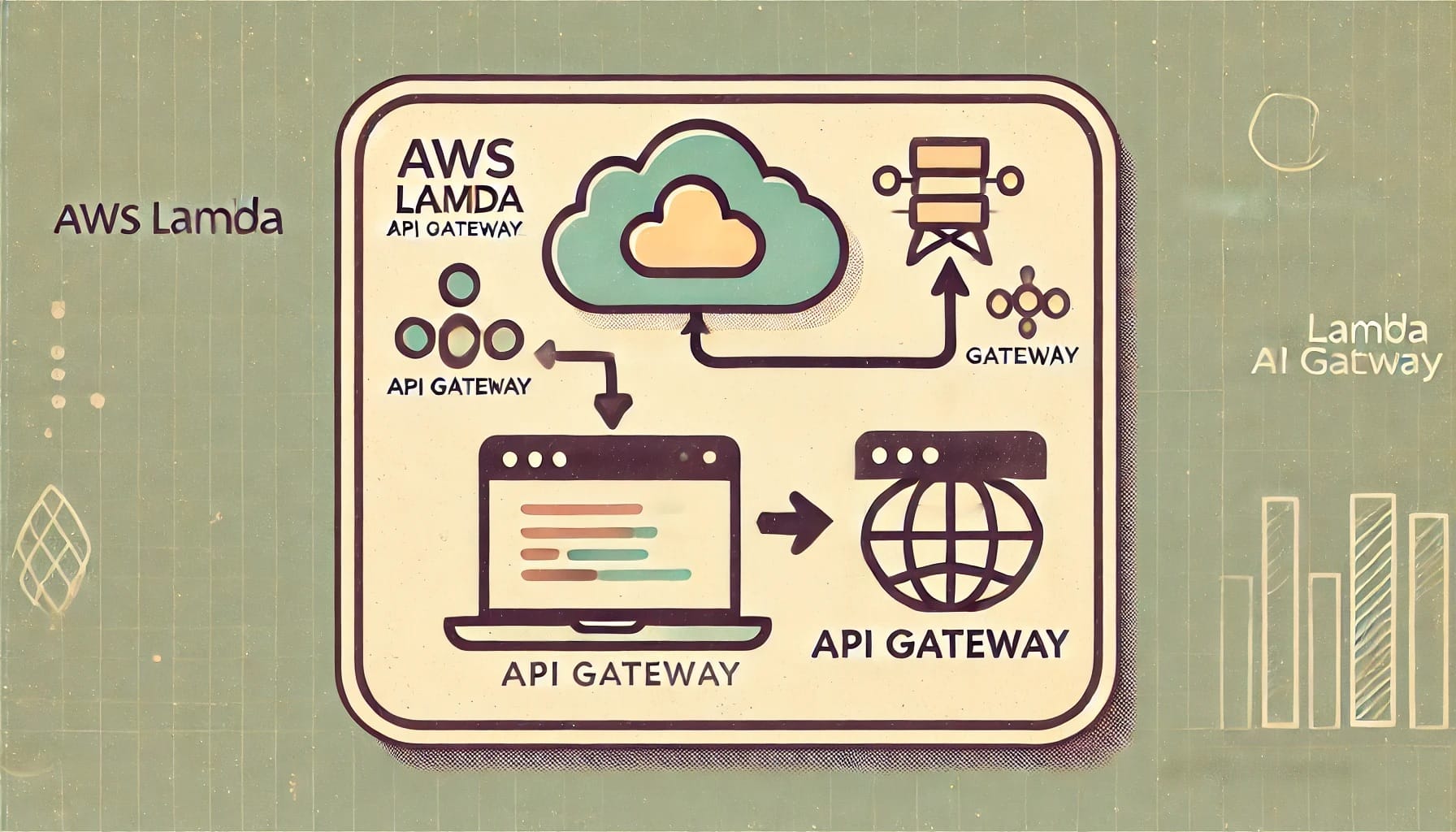Introduction to EC2 Instances and Why Optimization Matters
When you’re running applications in the cloud, you’ve likely heard about Amazon EC2 instances. EC2, which stands for *Elastic Compute Cloud*, is one of AWS’s most popular services, giving you the ability to launch virtual servers on-demand. Sounds pretty powerful, right? But here’s the thing—simply spinning up an EC2 instance isn’t enough to get the most bang for your buck, or ensure your application runs smoothly.
What Exactly Is an EC2 Instance?
Think of an EC2 instance as the backbone of your computing power in the cloud. It’s like renting out a virtual server to run your applications, host websites, or even power machine learning models. You have full control over the operating system, storage, and network capabilities, just like you would if you were managing a physical server. But because it’s virtual, EC2 gives you flexibility to grow or shrink your computing resources as needed.
So, Why Does Optimization Matter?
It’s tempting just to pick an EC2 instance, get your application running, and not think much more about it. But here’s the kicker—not optimizing your EC2 instances can lead to **unnecessary costs** and **underperformance**. And who wants that?
Optimizing EC2 isn’t just for tech enthusiasts or cloud engineers. Anyone who manages infrastructure in AWS can benefit from asking themselves:
– Am I paying too much for my instance?
– Does my instance have the right amount of computing power?
– Can I make my setup more efficient?
Balancing Cost and Performance
One of the biggest concerns when working with EC2 instances is balancing **cost** and **performance**. Sure, you could pick the most powerful instance type available, but that could quickly drain your budget. On the flip side, going with the cheapest option might leave your applications lagging.
Optimizing your EC2 instance means you’ll be able to:
– **Save Money**: By picking the appropriate instance type, you pay for exactly what you need—and nothing more.
– **Boost Performance**: When optimized correctly, your instance can handle your workload without breaking a sweat.
– **Increase Flexibility**: AWS offers so many options for customization that you can be agile and responsive to changes in workload demand.
Scalability: One of EC2’s Best Features
AWS designed EC2 with **scalability** in mind. Whether your application needs to handle a surge in users or scale down after peak hours, EC2 can adjust to meet demand. But this doesn’t mean every developer automatically knows how to make the most of it. You still need to configure your instances properly, leverage features like **Auto Scaling**, and ensure you’re not over-provisioning resources that go unused.
Common Pitfalls of Under-Optimization
Without taking the time to optimize, you might encounter:
– **Overpriced Instances**: Paying for resources that you’re not fully utilizing.
– **Performance Bottlenecks**: Your application could slow down during peak times if the instance type doesn’t match your workload.
– **Waste of Resources**: Unused or idle instances still rack up costs without delivering any value.
Optimization can feel like a daunting task, but trust me, it’s worth the effort! AWS offers plenty of tools and best practices to help you find the sweet spot between **cost** and **performance**, and as we dive deeper, I’ll walk you through some of these strategies.
Selecting the Right Instance Type Based on Workload
When it comes to spinning up an EC2 instance, choosing the right type is like picking the perfect tool from a toolbox—it depends entirely on the job. Different workloads require different resources, and Amazon Web Services (AWS) offers a wide variety of EC2 instance types to suit your unique needs. So, how do you make sure you’re getting the most bang for your buck? Let’s break it down!
Understanding EC2 Instance Families
To start, AWS sorts EC2 instances into several different families. Think of these families as categories, each designed with specific workload requirements in mind. AWS has grouped them based on computing power, memory, storage, and network performance. Here are some key families you should know:
- General Purpose (e.g., t3, t4g, m5): These are the “Swiss Army knives” of EC2 instances, offering a balanced mix of CPU, memory, and networking. They’re perfect for applications that require a combination of these resources, like web servers, small databases, and development environments.
- Compute Optimized (e.g., c5, c6g): Need your app to run a lot of computations in parallel? Compute-optimized instances offer more CPU muscle and are ideal for high-performance computing tasks, such as scientific modeling or batch processing.
- Memory Optimized (e.g., r5, x1e): If your workload is heavy on data and requires large amounts of memory to process efficiently, memory-optimized instances should be your go-to. These are great for applications like big data analysis, in-memory databases, and real-time data processing.
- Storage Optimized (e.g., i3, d2): If you need fast, high-throughput storage, these instances will work like a charm. They’re built for big data applications, NoSQL databases, and data warehousing that demand high storage I/O performance.
Choosing Based on Workload
The real magic happens when you match the instance type to your specific workload. Here’s how to think about selecting based on what you’re running:
- Web Applications: For your typical web application, a general-purpose instance—like the t3 family—is usually a good fit. It provides a balance of resources without breaking the bank.
- Machine Learning or AI: These workloads are often resource-hungry, so you might consider GPU-powered instances, such as the p3 family, which are designed to handle intense machine learning tasks and deep learning frameworks.
- Real-Time Gaming: Compute-optimized instances (e.g., c5) are an excellent choice if you’re building a multiplayer game that requires high frame rates and low latency. Compute efficiency is crucial here for smooth, real-time experiences.
- Big Data Processing: For applications like Hadoop or ElasticSearch, memory-optimized instances (r5, x1e) give you the RAM you need to keep everything running in memory for faster processing.
Factors to Consider
Choosing the right instance isn’t only about the specific workload—it also depends on a few additional factors:
- Cost: Always keep your budget in mind. You don’t want to over-provision resources. Sometimes a less expensive general-purpose instance will suit your needs just fine, and you can always scale up later.
- Performance: Measure your performance needs in terms of CPU, memory, and network requirements. If your application is data-heavy but doesn’t need as much CPU power, a memory-optimized instance might be the better choice.
- Scalability: Think about whether you’ll need to scale horizontally (adding more instances) or vertically (upgrading to a more powerful instance). Different instance types will handle this differently.
Test and Tweak
Don’t be afraid to experiment! AWS allows you to test different instance types and monitor their performance. The beauty of the cloud is flexibility—start modestly, and if your workload grows, you can easily shift to a more powerful instance or even change instance families altogether. AWS even provides tools like Compute Optimizer to recommend instance types based on your workload patterns.
By taking the time to select the right EC2 instance type, you’ll optimize your application’s performance and cost-efficiency—without any extra guesswork!
Leveraging Auto Scaling for Performance Efficiency
When it comes to running workloads in the cloud, ensuring your application is both responsive and cost-efficient is key. This is where **Auto Scaling** comes into play! Simply put, it’s like having an automatic gear shift for your EC2 instances—scaling up when demand increases and scaling down when things calm down. Let’s dive a bit deeper into how this works and how it can really boost your performance efficiency.
What is Auto Scaling?
Auto Scaling is a service that automatically adjusts the number of EC2 instances you have running based on the real-time needs of your application. This means if more users start accessing your app, additional instances will spin up to handle the load. On the flip side, when traffic drops off, Auto Scaling reduces the number of instances, preventing you from paying for unused resources.
In essence, Auto Scaling helps you:
- Maintain performance by adding capacity during peak times
- Improve cost-efficiency by reducing unnecessary EC2 usage
- Make your infrastructure more resilient by replacing unhealthy instances
How Auto Scaling Works
The beauty of Auto Scaling is in its simplicity. Here’s a quick walkthrough of how it functions:
- **Define Scaling Policies**: You set rules that tell AWS when to scale up or down. For example, you might say, “If CPU usage exceeds 70% for more than 5 minutes, add two more instances.”
- **Monitor Conditions**: Auto Scaling continuously monitors the specified metrics (like CPU utilization, memory usage, or network traffic) and compares them with the thresholds you’ve set.
- **Take Action**: When conditions are met, the system automatically adjusts the number of running instances—either adding more or removing unnecessary ones.
Pretty neat, right? No need to manually intervene when traffic surges or dips—Auto Scaling does all the heavy lifting for you.
Types of Auto Scaling
AWS provides different types of Auto Scaling, depending on your needs:
- **Dynamic Scaling**: This adjusts capacity in real time based on specific metrics. It’s great for ensuring your app can handle sudden spikes in traffic.
- **Predictive Scaling**: As the name suggests, this uses machine learning to predict upcoming traffic and automatically adjusts capacity before the spike even happens. It’s a more advanced option that can be a game-changer during expected events (like Black Friday sales for e-commerce sites).
- **Scheduled Scaling**: This allows you to scale your instances at specific times. If you know that traffic always increases on Monday mornings, for example, you can schedule additional capacity to be ready beforehand.
Each type has its strengths, and you can even use them in combination to cover all your bases.
Best Practices for Auto Scaling
To get the most out of Auto Scaling, a few best practices can go a long way:
- **Use Appropriate Metrics**: While CPU usage is often the go-to metric, consider monitoring other indicators like request counts or latency, depending on your app’s unique behavior.
- **Set Grace Periods**: Avoid over-scaling by setting grace periods—this ensures the system doesn’t add or remove instances too rapidly, giving each new instance time to become fully operational.
- **Test Your Policies**: Always test your scaling policies under different traffic loads to ensure they work as expected. Over-scaling or under-scaling can both lead to inefficiencies.
Auto Scaling can be a powerful tool in your cloud toolkit when configured correctly. It helps strike the perfect balance between high performance and cost-effectiveness without the need for constant manual adjustments.
“`
“`html
Leveraging Spot Instances for Cost Savings
If you’re looking to maximize your cloud investment, AWS Spot Instances are an incredible way to cut costs without sacrificing too much performance—if used correctly. Let’s break down how Spot Instances can give you some serious savings on your EC2 bill and how to use them wisely without running into any surprises.
What Are Spot Instances?
Spot Instances are AWS’s way of selling you spare EC2 capacity at a steep discount—sometimes up to 90% off the regular on-demand pricing. Yes, you read that right. These are the same EC2 instances you’re familiar with, just significantly cheaper because you’re purchasing unused capacity from AWS.
Sounds great, right? Here’s the catch: AWS can take these instances back whenever they need that capacity for their on-demand customers. This means your Spot Instance can be interrupted with just a two-minute warning. Because of this, Spot Instances aren’t suitable for all workloads, but if you use them smartly, they can be a powerhouse for cost savings.
Workloads That Shine with Spot Instances
So, what kind of workloads are a good fit for Spot Instances? Here are a few scenarios where Spot Instances can really save the day:
- Stateless or Fault-Tolerant Workloads: If your application can handle interruptions or be replicated easily, it’s perfect for Spot Instances. Think about rendering jobs, batch processing, or distributed data analysis. If a node goes down, it’s no big deal.
- Big Data Processing: Spot Instances are favored by companies running large-scale data processing tasks (think Apache Hadoop or Spark clusters). These workloads can take advantage of the lower cost and scale dynamically with the fluctuating availability of Spot capacity.
- Test Environments: When you’re setting up a test environment that doesn’t need to be up 24/7, Spot Instances are a no-brainer. You can run your tests, shut down when AWS needs the capacity back, and save a ton in the process.
Strategies to Avoid Spot Instance Pitfalls
While Spot Instances are incredibly cost-effective, they do require planning to avoid potential headaches. Here are some best practices to help you:
- Combine with On-Demand Instances: To protect yourself from interruptions, you can run a mix of Spot and On-Demand instances. This way, your critical workloads are handled by On-Demand, and the rest can benefit from the cost savings of Spot Instances.
- Use Spot Fleets: Spot Fleets allow you to request a combination of different instance types and pricing models across multiple availability zones, ensuring that your workload can continue running even if some instances are reclaimed. Essentially, it’s about spreading the risk.
- Set Up Checkpoints: For tasks like data processing, introduce checkpoints where your work can be saved periodically. This minimizes the impact of any interruptions, allowing you to pick up where you left off when new Spot capacity becomes available.
- Stay Flexible with Instance Types: Don’t limit yourself to a specific instance type. The more flexible you are, the easier it will be to find available Spot Instances. AWS offers Spot Instance advisors and pricing history to help you gauge which instance types are more likely to be available at lower prices.
Spot Instance Pricing Models
AWS uses dynamic pricing for Spot Instances, meaning the cost fluctuates based on supply and demand. However, there are two primary ways to purchase Spot Instances:
- Spot Request: Submit a request for a single instance, and if AWS has the capacity, you’ll get it at the current Spot price.
- Spot Block: If you need more predictability, Spot Blocks let you reserve instances for a fixed duration (1–6 hours). AWS guarantees that your instance won’t be interrupted during that time, though you’ll pay a bit more than the regular Spot prices.
By leveraging these techniques and strategies, you can make Spot Instances a valuable part of your cloud strategy—giving you the flexibility to scale while keeping costs low. With a thoughtful approach, it’s possible to get the most out of AWS capacity without breaking the bank.
“`
Optimizing Storage with EBS and S3
When you’re running your applications on Amazon EC2, storage plays a critical role in keeping things smooth and efficient. You generally have two main options for storage: **Amazon Elastic Block Store (EBS)** and **Amazon Simple Storage Service (S3)**. Each of these serves a different need, so understanding how to optimize them can make a big difference in performance and cost.
Understanding EBS and S3
First things first, let’s break down what these two storage options are all about:
- Amazon EBS: Think of EBS as your reliable, high-performance hard drive attached to an EC2 instance. It’s geared toward tasks that require low-latency access to data, like databases or applications that frequently read and write data.
- Amazon S3: S3, on the other hand, acts more like a cloud-based file storage system. It’s ideal for storing large amounts of unstructured data, like backups, images, or video files. It’s highly scalable and extremely cost-effective, but doesn’t offer the same low-latency access as EBS.
By knowing what each service does best, you can choose the right one—or both—for your particular workload.
Optimizing EBS for Performance and Cost
When it comes to **EBS**, there are several strategies you can use to optimize performance and keep costs in check:
1. Choose the right volume type: Amazon EBS offers different types of volumes based on your needs. For example, **General Purpose SSD (gp3)** is an excellent choice for most everyday tasks because of its balance between performance and cost. However, if you’re working with high-demand applications like databases, you may want to look into **Provisioned IOPS SSD (io2)**, which offers higher, more consistent performance but at a higher cost.
2. Monitor and adjust volume size: You can scale EBS volumes without downtime, so there’s no need to over-provision from the start. Use AWS CloudWatch to monitor how much of your EBS volume is being used and adjust accordingly. This will help you avoid paying for storage you don’t need.
3. Take advantage of EBS snapshots: Snapshots allow you to back up your EBS volumes incrementally, which means you only pay for the changes made since the last snapshot. Not only does this save on storage costs, but it also makes restoring data simpler in case of an issue.
Optimizing S3 for Scalability and Cost Efficiency
**Amazon S3** is one of the most flexible and cost-effective storage solutions out there, but you can still optimize how you use it:
1. Use storage classes wisely: S3 has different storage classes that are designed for different access patterns. For frequently accessed data, **S3 Standard** is your best bet. But for infrequently accessed data, you can go with lower-cost options like **S3 Infrequent Access (IA)** or **S3 Glacier** for archival storage. The key is to classify your data properly and switch to the appropriate class as your access patterns change.
2. Enable lifecycle policies: You can automate how your data moves between different S3 storage classes by setting up **lifecycle policies**. For example, you can configure files to automatically move from S3 Standard to S3 IA after 30 days of inactivity, and then to S3 Glacier after 90 days. This reduces manual oversight and helps you save on costs over time.
3. Take advantage of S3 versioning and replication: If your application requires extra durability or compliance, take advantage of **S3 versioning**, which allows you to keep multiple versions of an object. You can also use **cross-region replication** to automatically copy objects to a different AWS region for added redundancy.
Final Thoughts on Storage Optimization
By fine-tuning your use of **EBS** and **S3**, you can ensure that your EC2 instances run efficiently without breaking the bank on storage costs. The key is to use the right tool for the job, monitor your usage closely, and take advantage of the cost-saving features AWS offers, such as snapshots and lifecycle policies. It’s all about balancing performance, availability, and cost.
“`html
Monitoring and Analyzing EC2 Performance Metrics
When running workloads on Amazon’s EC2, keeping a close eye on performance metrics isn’t just a good idea—it’s absolutely essential! Whether you’re running a small personal project or a large-scale enterprise application, you want to ensure your instances are operating efficiently. So, let’s dive into how you can monitor and analyze EC2 performance metrics to keep everything humming along smoothly.
Why Performance Metrics Matter
Imagine driving a car without a speedometer, fuel gauge, or any idea of how the engine’s performing. Sounds stressful, right? That’s what it’s like when you’re not monitoring your EC2 instances. Performance metrics give you that “dashboard,” allowing you to understand how well your instances are doing and whether they’re meeting your application’s needs.
By tracking these metrics, you can:
- Ensure your application is performing optimally
- Identify bottlenecks before they become major issues
- Optimize cost efficiency by scaling appropriately
- Predict future resource needs based on usage trends
Key EC2 Performance Metrics to Keep an Eye On
There are several key metrics you should regularly monitor to get a clear picture of your instance’s performance:
1. CPU Utilization: This is the bread and butter of performance monitoring. Keeping an eye on CPU utilization helps you understand how much processing power your instance is using. A sudden spike might indicate that your instance is under heavy load and could require scaling.
2. Memory Usage: While EC2 doesn’t offer memory monitoring out of the box, you can set up additional tools (like CloudWatch agent) to track it. High memory usage could slow down your instance, so it’s important to monitor.
3. Disk I/O: Disk input/output operations per second (IOPS) tell you how frequently your instance is reading from and writing to disk. If your application is storage-intensive (like databases), monitoring disk I/O could signal when you need faster storage options or what’s responsible for performance lags.
4. Network Traffic: Depending on your workload, monitoring incoming and outgoing network traffic is crucial. A spike in traffic might mean your instance is in high demand (good news!) or it could point to a DDoS attack (yikes!).
5. Status Checks: AWS offers two types of status checks: instance status and system status. These ensure everything is running smoothly on both the AWS infrastructure side and your specific instance.
Tools for Monitoring EC2
One of the best parts about using EC2? You don’t have to monitor performance metrics on your own. AWS provides several tools to help you keep tabs on everything:
- Amazon CloudWatch: CloudWatch is built right into AWS and allows you to monitor real-time performance data. You can set alarms to notify you when certain thresholds (like high CPU usage) are met, so you can react quickly.
- AWS Trusted Advisor: This is a lesser-known gem for optimizing your AWS infrastructure. It not only suggests performance optimizations, but also highlights possible cost savings and security improvements.
- Third-Party Tools: Depending on your specific needs, you can integrate other tools like Datadog, New Relic, or Prometheus to further enhance your monitoring strategy.
Proactive Monitoring with Alarms
Why wait until something breaks? With monitoring tools like CloudWatch, you can set up alarms that notify you when certain performance thresholds are crossed. Want to get a heads-up when CPU usage exceeds 80%? You can create an alarm for that! These notifications help you stay one step ahead of potential issues, ensuring that you’re aware of performance dips before they impact your users.
Analyzing Metrics for Optimization
Monitoring is only half the battle. The real value lies in analyzing the data. Are you frequently hitting that 80% CPU threshold? It might be time to scale up or add more instances. Seeing a lot of idle time? Maybe you can scale back and save some cash. By regularly reviewing your metrics, you can make informed decisions about optimizing your infrastructure for both performance and cost.
“`
“`html
Implementing Reserved Instances for Long-Term Savings
When you’re running workloads on EC2 for longer durations, you want to make sure you’re not just paying for on-demand instances without considering the alternatives. That’s where Reserved Instances (RIs) come in, and they can be a total game-changer for long-term cost savings.
What Are Reserved Instances?
Reserved Instances allow you to reserve EC2 capacity in advance for a one- or three-year term. In exchange for making this commitment, AWS offers you a significant discount compared to the typical on-demand pricing. Essentially, you’re trading flexibility for savings—but if you know your workload patterns well, this is a no-brainer.
How Do Reserved Instances Save You Money?
With RIs, you can save up to 72% over the on-demand pricing. The actual savings depend on a few factors like instance type, region, and the upfront payment option you choose:
- No Upfront: You don’t pay anything at the time of purchasing the RI. Instead, you pay for the instances as you use them. This usually offers the least savings but is useful if you want to avoid upfront costs.
- Partial Upfront: You pay a portion of the RI cost upfront and continue to pay reduced rates for the duration of your reservation. This strikes a balance between savings and initial cost.
- All Upfront: You pay the entire cost of the Reserved Instance when you purchase it, but this option gives you the maximum savings.
The choice here depends on your budget and cash flow. If you can afford to pay upfront, go for it—it’ll pay off over time, especially for steady workloads.
When Should You Use Reserved Instances?
Reserved Instances are ideal when you have a predictable, stable workload. If you know you’re going to need a specific instance type regularly for the next year, or even three, then an RI can save you a bundle.
Use cases where RIs shine include:
- Databases that run continuously
- Long-term applications with steady traffic
- Critical business applications where downtime is not an option
If your workload fluctuates, it may not be cost-effective to lock yourself into RIs for those specific instances. Instead, you might want to mix RIs with on-demand or spot instances. This way, you balance flexibility with cost savings.
Standard vs Convertible Reserved Instances
A common question is: Should you go for Standard RIs or Convertible RIs? Here’s a quick breakdown:
- Standard RIs: Offer the highest discounts but are also more rigid. You can’t change the instance type or family after purchase, so you’re locked into your initial selection.
- Convertible RIs: Offer a little more flexibility, allowing you to change instance types, sizes, and even operating systems within the same family. However, the savings are slightly lower than with Standard RIs.
If you’re certain about your workload requirements, Standard RIs are the way to go. If you foresee changes in your resource needs, Convertible RIs offer the flexibility you might need, but with slightly lower savings.
How to Manage Your Reserved Instances
Once you’ve committed to Reserved Instances, it’s a good idea to monitor their usage to ensure you’re getting the maximum benefit. AWS provides tools like the Reserved Instance Utilization report to help you track how effectively you’re using your RIs. Keep an eye on that report to make sure you’re not leaving any savings on the table!
Final Thoughts
Incorporating Reserved Instances into your AWS strategy can dramatically reduce your EC2 costs over time. The key is understanding your workload patterns and making strategic choices based on your long-term needs. By doing so, you’ll be able to put those extra savings back into growing your business—or maybe just keep your cloud bill a little lighter!