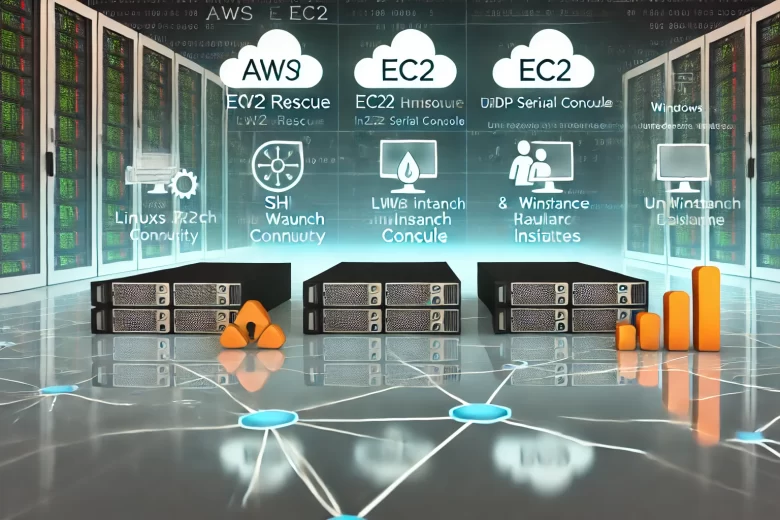TL;DR
AWS EC2 instances are powerful, but developers often encounter common issues like instance launch failures, unreachable instances, and SSH or RDP connection problems. This guide focuses on troubleshooting specific EC2 issues for both Linux and Windows instances, and includes useful tools like EC2Rescue and the EC2 Serial Console.
Introduction
Amazon EC2 offers flexible and scalable compute capacity, but managing instances can sometimes come with challenges. Whether you’re dealing with instances that won’t launch, stop, or terminate, or struggling to connect to them via SSH (Linux) or RDP (Windows), there’s a solution for each problem. In this article, we’ll walk through practical steps to resolve some of the most common EC2 issues for both Linux and Windows environments.
1. Instance Launch Issues
Launching an EC2 instance can fail due to a variety of reasons, such as incorrect instance configurations or insufficient permissions.
Solution:
- Check IAM Permissions: Ensure that the IAM role or user has permissions to launch instances.
- Review Instance Limits: AWS has instance limits per region. Verify that you’re not exceeding the limit for the type of instance you’re trying to launch.
- Check AMI Availability: Ensure that the AMI (Amazon Machine Image) used to launch the instance is available and configured correctly.
- Instance Type Compatibility: Ensure the instance type you selected is compatible with the AMI and is available in the selected region.
2. Instance Stop Issues
Sometimes, an EC2 instance refuses to stop, usually due to system-level processes or networking issues.
Solution:
- Force Stop: If an instance becomes unresponsive, you can force stop it with the following AWS CLI command:cssCopy code
aws ec2 stop-instances --instance-ids i-0123456789abcdef0 --force - Check CloudWatch Logs: Look for any pending operations (like a software update) that might be preventing the instance from stopping.
3. Instance Termination Issues
You might encounter issues where an instance refuses to terminate or is terminated unexpectedly.
Solution:
- Enable Termination Protection: This prevents accidental termination of instances. You can enable it via the console or CLI.
- CloudWatch Events: Review CloudWatch events to see if scaling policies or automation actions terminated your instance.
- Force Termination: Use this command to force-terminate an instance if necessary:cssCopy code
aws ec2 terminate-instances --instance-ids i-0123456789abcdef0 --force
4. Unreachable Instances
When an EC2 instance is unreachable, it may be due to networking misconfigurations or security group rules.
Solution:
- Check Security Group Rules: Ensure that the security group allows inbound traffic on the appropriate port (e.g., port 22 for SSH, port 3389 for RDP).
- VPC/Subnet Configuration: Ensure your VPC and subnet have proper route tables and internet gateways configured.
- Network Interface: Check the ENI (Elastic Network Interface) attached to your instance to ensure it is configured correctly.
5. Linux Instance SSH Issues
Failure to connect to a Linux instance using SSH is a common problem, often caused by incorrect key pairs or security group settings.
Solution:
- Security Group: Ensure port 22 is open in the instance’s security group.
- Correct Key Pair: Verify that you are using the correct private key file. If the key is lost, consider using EC2 Instance Connect to gain access.
- Instance Permissions: Ensure the correct permissions are set for the
.pemkey file:perlCopy codechmod 400 my-key.pem
6. Linux Instance Failed Status Checks
If a Linux instance fails its status checks, it might be a hardware or software issue affecting performance.
Solution:
- Restart the Instance: Sometimes, a simple reboot resolves failed status checks.
- Review CloudWatch Metrics: Check CPU, disk, and memory usage for spikes that may have caused the failure.
- Use EC2Rescue for Linux: This tool can help identify and fix common issues that cause status check failures.
7. Linux Instance Boots From Wrong Volume
In some cases, a Linux instance may boot from an incorrect volume due to misconfiguration.
Solution:
- Check Root Device: Ensure that the correct root volume is attached to the instance.
- Modify Boot Settings: Use the EC2 Serial Console to modify the boot settings and point the instance to the correct root volume.
8. Windows Instance RDP Issues
If you’re having trouble connecting to a Windows instance via Remote Desktop Protocol (RDP), it’s often due to security group or network misconfigurations.
Solution:
- Security Group: Ensure that port 3389 is open in the security group.
- Use EC2Rescue for Windows: This tool can help resolve common RDP and network issues by restoring default settings and fixing misconfigurations.
- Check Windows Firewall: Ensure that Windows Firewall allows RDP connections.
9. Windows Instance Start Issues
Sometimes, a Windows instance might fail to start or get stuck during boot.
Solution:
- Check Logs via EC2 Serial Console: Review the boot logs to identify any errors.
- Use EC2Rescue for Windows: EC2Rescue can help fix boot issues by restoring default system configurations.
10. Reset Windows Administrator Password
If you’ve lost access to the Windows administrator password, it can be reset using the EC2 console.
Solution:
- Use EC2Rescue for Windows: You can reset the Windows administrator password using the EC2Rescue tool.
- Use Systems Manager: If your instance is connected to Systems Manager, use it to reset the password without needing console access.
11. Troubleshoot Sysprep Issues on Windows Instances
Sysprep errors can cause issues when trying to create new instances from an existing Windows AMI.
Solution:
- Review Sysprep Logs: Logs can be found under
C:\Windows\System32\Sysprep\Pantherand will help identify the root cause of the failure. - Ensure Proper Configuration: Make sure that your instance complies with Sysprep requirements (e.g., no pre-installed software that isn’t Sysprep-compatible).
12. EC2Rescue for Linux Instances
EC2Rescue for Linux is a valuable tool that helps troubleshoot and resolve many common issues with Linux instances.
Solution:
- Download and Run EC2Rescue: Use EC2Rescue for Linux to diagnose issues like networking problems, SSH connection failures, and software conflicts.
13. EC2Rescue for Windows Instances
EC2Rescue for Windows can be used to fix a variety of problems, from boot failures to networking misconfigurations.
Solution:
- Download and Run EC2Rescue: This tool will automatically repair misconfigurations, restore default settings, and provide detailed diagnostics.
14. EC2 Serial Console
The EC2 Serial Console is a powerful tool for troubleshooting instances that become unreachable or fail to boot.
Solution:
- Enable EC2 Serial Console: You can access the serial console from the EC2 console or CLI to troubleshoot and interact with your instance’s boot process.
- Diagnose Boot Issues: Use the console to access boot logs and diagnose issues that are preventing the instance from starting.
15. Send Diagnostic Interrupts
Diagnostic interrupts are useful for gathering more information about unresponsive instances or debugging hardware-level issues.
Solution:
- Use EC2 Console: You can send diagnostic interrupts from the EC2 console to trigger kernel panic or crash dump events for analysis.
Conclusion
AWS EC2 offers a flexible and scalable solution for running virtual machines, but common issues like SSH or RDP connectivity problems, failed status checks, and instance launch or termination failures can arise. By using tools like EC2Rescue and the EC2 Serial Console, you can efficiently troubleshoot and resolve most of these issues, keeping your infrastructure running smoothly.