As containerized applications continue to grow in popularity, managing container images efficiently has become critical for development and DevOps teams. Public container registries like Docker Hub, Amazon ECR, and Google Cloud Artifact Registry are common choices, but self-hosting a container registry offers more control, security, and flexibility. Whether you’re an individual developer or part of an enterprise, having your own container registry can provide enhanced security, reduced costs, and independence from external services.
In this guide, we’ll take you through the entire process of self-hosting a container registry. We’ll cover everything from setting up Docker Registry to more advanced options like Harbor, ensuring you have all the knowledge and tools you need to manage your containerized environments effectively.
Table of Contents
1. What is a Container Registry?
2. Why Should You Self-Host a Container Registry?
3. Prerequisites for Self-Hosting a Registry
4. Step-by-Step Guide: Setting Up a Docker Registry
5. Managing Images in Your Self-Hosted Registry
6. Alternative: Harbor for Advanced Features
7. Conclusion
8. Relevant Links and Resources
1. What is a Container Registry?
A container registry is a central repository for storing and distributing container images. These images contain the application code, libraries, and dependencies necessary to run containerized applications. Container registries help organize, version, and store container images, making it easy to distribute them across environments.
Container registries can be public (e.g., Docker Hub) or private (self-hosted or cloud-hosted by providers like AWS or GCP). While public registries are convenient for open-source projects, many organizations prefer to keep their container images private for security and compliance reasons, opting for a self-hosted container registry.
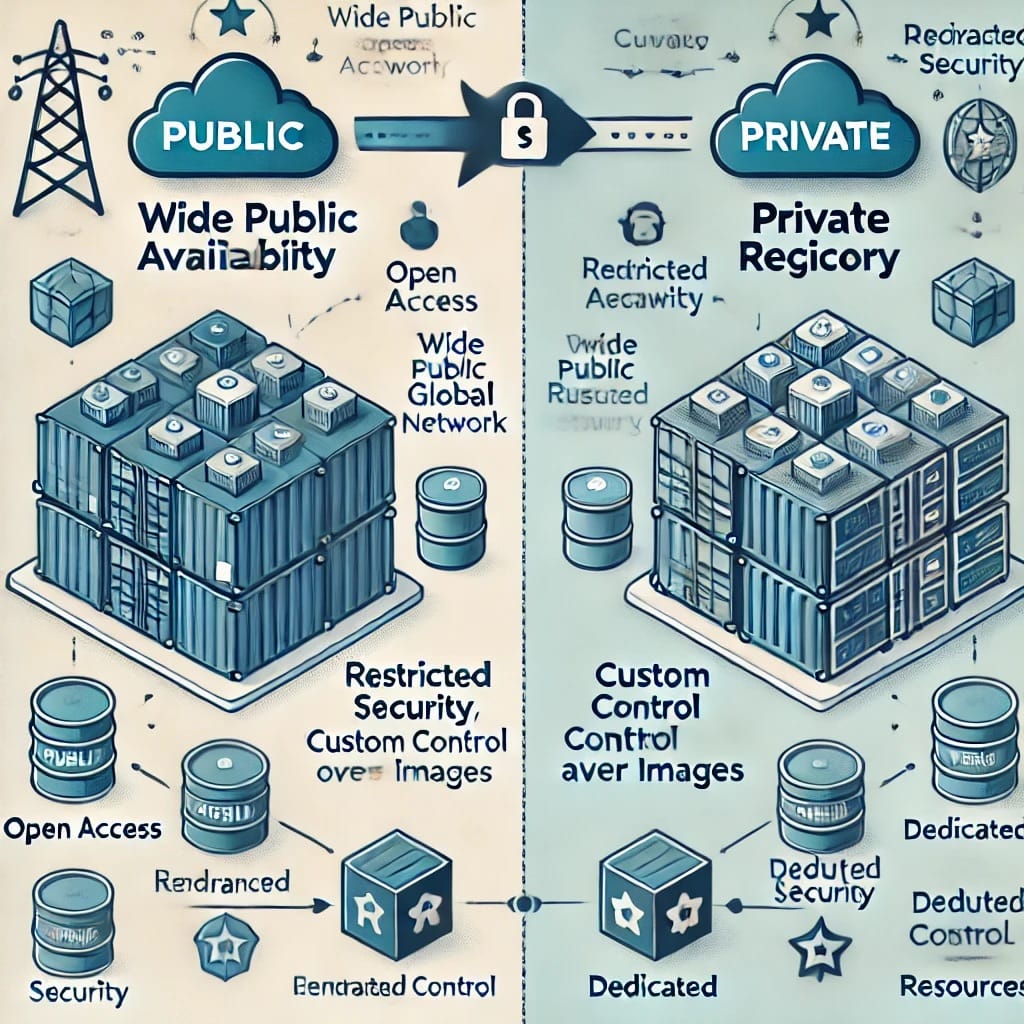
2. Why Should You Self-Host a Container Registry?
There are several advantages to self-hosting a container registry:
• Increased Security: Public registries expose container images to potential vulnerabilities. Self-hosting gives you control over who can access, push, or pull images, improving security.
• Compliance: Many industries require organizations to store their data internally to comply with regulations. Self-hosting ensures that your container images are kept within your infrastructure.
• Cost Efficiency: Public registries often come with data storage and transfer costs, especially when handling a large volume of images. Self-hosting allows you to optimize costs for large-scale operations.
• Full Control: Customizing your registry’s security settings, storage locations, and backup policies gives you full control over your container image infrastructure.
• Reliability: By self-hosting, you avoid dependency on external services, which may experience downtimes or impose restrictions on image storage and access.
Quote: “Self-hosting a container registry empowers developers and organizations to fully own their infrastructure and security practices, freeing them from third-party limitations.” — Docker Inc.
3. Prerequisites for Self-Hosting a Registry
Before starting, ensure you have the following:
• A basic understanding of Docker and containers.
• A dedicated server or virtual machine (VM) that will host your registry. It should have sufficient storage and bandwidth for managing container images.
• SSL Certificates for securing communications. Free certificates can be obtained from Let’s Encrypt.
• User authentication and authorization tools for securing the registry.
4. Step-by-Step Guide: Setting Up a Docker Registry
The Docker Registry is a widely used solution for hosting container registries. It’s relatively easy to set up and is flexible enough for many use cases.
Step 1: Install Docker and Docker Compose
To start, you need to install Docker and Docker Compose on your server:
sudo apt update
sudo apt install docker.io docker-compose
sudo systemctl start docker
sudo systemctl enable docker
Verify the installation:
docker –version
docker-compose –version
Step 2: Running the Docker Registry
Docker Registry can be deployed as a container. Here’s how to set it up:
1. Create a directory to store your registry’s data:
mkdir -p /opt/registry/data
2. Run the registry container with the following command:
docker run -d -p 5000:5000 –restart=always –name registry \
-v /opt/registry/data:/var/lib/registry \
registry:2
This command pulls the Docker Registry image and sets up a container that listens on port 5000. The –restart=always flag ensures that the registry container restarts automatically after a server reboot.
Step 3: Securing Your Registry with SSL and NGINX
Security is essential, so we’ll configure NGINX as a reverse proxy to handle SSL termination and secure access.
1. Install NGINX:
sudo apt install nginx
2. Configure NGINX to use SSL and forward requests to your Docker Registry. Create a new configuration file:
sudo nano /etc/nginx/sites-available/docker-registry
Add the following content:
server {
listen 443 ssl;
server_name your-registry-domain.com;
ssl_certificate /etc/nginx/certs/fullchain.pem;
ssl_certificate_key /etc/nginx/certs/privkey.pem;
location / {
proxy_pass http://localhost:5000;
proxy_set_header Host $host;
proxy_set_header X-Real-IP $remote_addr;
proxy_set_header X-Forwarded-For $proxy_add_x_forwarded_for;
proxy_set_header X-Forwarded-Proto $scheme;
}
}
server {
listen 80;
server_name your-registry-domain.com;
location / {
return 301 https://$host$request_uri;
}
}
3. Activate the site and restart NGINX:
sudo ln -s /etc/nginx/sites-available/docker-registry /etc/nginx/sites-enabled/
sudo systemctl restart nginx
Step 4: Implementing Authentication
Securing access to your registry is critical. You can use basic HTTP authentication to control who can push and pull images.
1. Install the htpasswd utility:
sudo apt install apache2-utils
2. Create a password file and add a user:
htpasswd -c /etc/nginx/.htpasswd myuser
3. Update your NGINX configuration to include authentication:
location / {
auth_basic “Registry Authentication”;
auth_basic_user_file /etc/nginx/.htpasswd;
proxy_pass http://localhost:5000;
}
4. Restart NGINX:
sudo systemctl restart nginx
Image Suggestion: A diagram illustrating the interaction between NGINX, Docker Registry, and basic authentication, showing how SSL and security layers are applied.
5. Managing Images in Your Self-Hosted Registry
Once your registry is set up, you can start managing images. Here’s how to push and pull images from your self-hosted registry:
Pushing Images to Your Registry
1. Tag the image with your registry’s domain:
docker tag myimage your-registry-domain.com/myimage:latest
2. Push the image:
docker push your-registry-domain.com/myimage:latest
Pulling Images from Your Registry
1. Pull the image:
docker pull your-registry-domain.com/myimage:latest
6. Alternative: Harbor for Advanced Features
If you need more advanced features like image replication, security scanning, or role-based access control (RBAC), you may want to consider using Harbor, an open-source container registry. Harbor provides a user-friendly interface and robust security features, making it ideal for larger teams and enterprises.
Key features of Harbor:
• Security Scanning: Detect vulnerabilities in container images.
• RBAC: Control access at a granular level, managing who can push or pull images.
• Image Replication: Sync images across multiple Harbor instances or clouds.
Harbor integrates seamlessly with Docker and Kubernetes, making it an excellent option for production environments where security and scalability are crucial.
Image Suggestion: A screenshot of Harbor’s dashboard, highlighting security scans and repositories.
7. Conclusion
Self-hosting a container registry provides developers and organizations with significant benefits, including improved control, security, and compliance. Whether you’re using Docker Registry for simplicity or Harbor for more advanced needs, self-hosting allows you to manage container images independently, without relying on external services.
Some best practices to consider:
• Regular Backups: Ensure you have a backup strategy in place to protect your registry’s data.
• Monitor Security: Regularly scan images for vulnerabilities and keep your registry software up to date.
• Optimize Performance: For large-scale deployments, consider setting up replication and using a CDN to improve access speed.
Quote: “Self-hosting your container registry means you own your infrastructure, ensuring greater security and customization to suit your specific needs.” — Harbor Community
8. Relevant Links and Resources
• Docker Registry Documentation
• SSL Setup with Let’s Encrypt
By following this guide, you now have the tools to self-host a container registry, providing your team with more control over how container images are managed and distributed.


