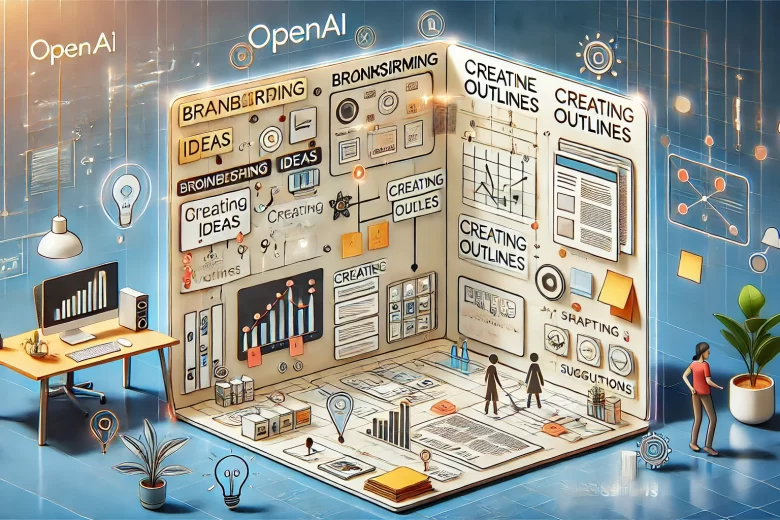TL;DR
The new Canvas feature from OpenAI allows users to interact with AI in a more visual and organized way. It’s perfect for brainstorming, organizing thoughts, and creating content. You can think of it as a smart workspace where your ideas are better structured, making it easier to go from planning to execution.
Introduction
OpenAI is known for its advanced AI tools that are transforming the way we work and interact with technology. Recently, OpenAI introduced the Canvas feature—a new way to make your experience with AI more interactive and visual. Unlike traditional chat, where everything happens in a long list of messages, Canvas allows you to work on ideas side by side. This is especially helpful for organizing thoughts, creating detailed plans, and collaborating effectively.
Imagine you’re planning a new project. With Canvas, instead of typing one message after another, you can create different areas for each part of your project—like a dedicated section for brainstorming ideas, another for gathering research, and another for creating a timeline. This makes everything feel much more organized.
How Does Canvas Work?
Canvas works by letting you create “spaces” where you can break down your ideas. Each space can be used for different parts of your work, such as writing drafts, adding notes, or even storing feedback. It’s like having sticky notes, a whiteboard, and a notebook all in one, but powered by AI. The AI helps you expand your ideas, refine them, and make sure nothing gets lost in a long conversation.
For example, if you’re creating a blog post, you can use one space to outline the main points, another to write the introduction, and yet another for brainstorming the title. This approach keeps everything clean and easy to manage, making your workflow more efficient.
Procedure: Creating a Blog Post Using Canvas
- Start a New Canvas: Begin by opening the Canvas feature in OpenAI. Think of Canvas as your creative workspace.
- Set Up Your Spaces: Divide your Canvas into multiple spaces:
- Ideas Space: Use this space to brainstorm the topic. Let AI help you with suggestions by asking questions like, “What are some trending topics in tech right now?”
- Outline Space: Create an outline for your post. Break it down into sections such as Introduction, Main Content, and Conclusion.
- Content Space: Here, start drafting each section. Use AI to refine your sentences or to add more details. For example, “Can you give me an engaging introduction to this topic?”
- Use AI for Feedback: Ask AI to review the sections you wrote. For instance, you can say, “Can you make this paragraph more engaging?” or “Does this conclusion fit well with the rest of the post?” The AI will provide suggestions in real time.
- Visual Organization: Move and resize different spaces to see everything clearly. This is especially useful when you want to compare different parts of your content or when you’re trying to ensure the flow is logical.
- Final Touches: Once all sections are ready, use the Canvas to go over each part and see if it needs any last changes. It’s like having a smart editor that keeps everything organized for you.
Benefits of Using Canvas
- Better Organization: By dividing your work into different sections, it’s much easier to keep track of your ideas.
- Collaborative Workflow: If you’re working with a team, each person can contribute to different spaces without mixing everything up.
- Faster Workflow: The AI helps you generate, refine, and edit content quickly, saving you time.
Conclusion
The Canvas feature from OpenAI changes how we interact with AI by making it more structured and visual. Whether you’re writing a blog post, organizing a project, or just brainstorming, Canvas helps you keep everything in one place and makes your work smoother and more efficient. It’s a step towards making AI an even more powerful tool in our everyday lives.