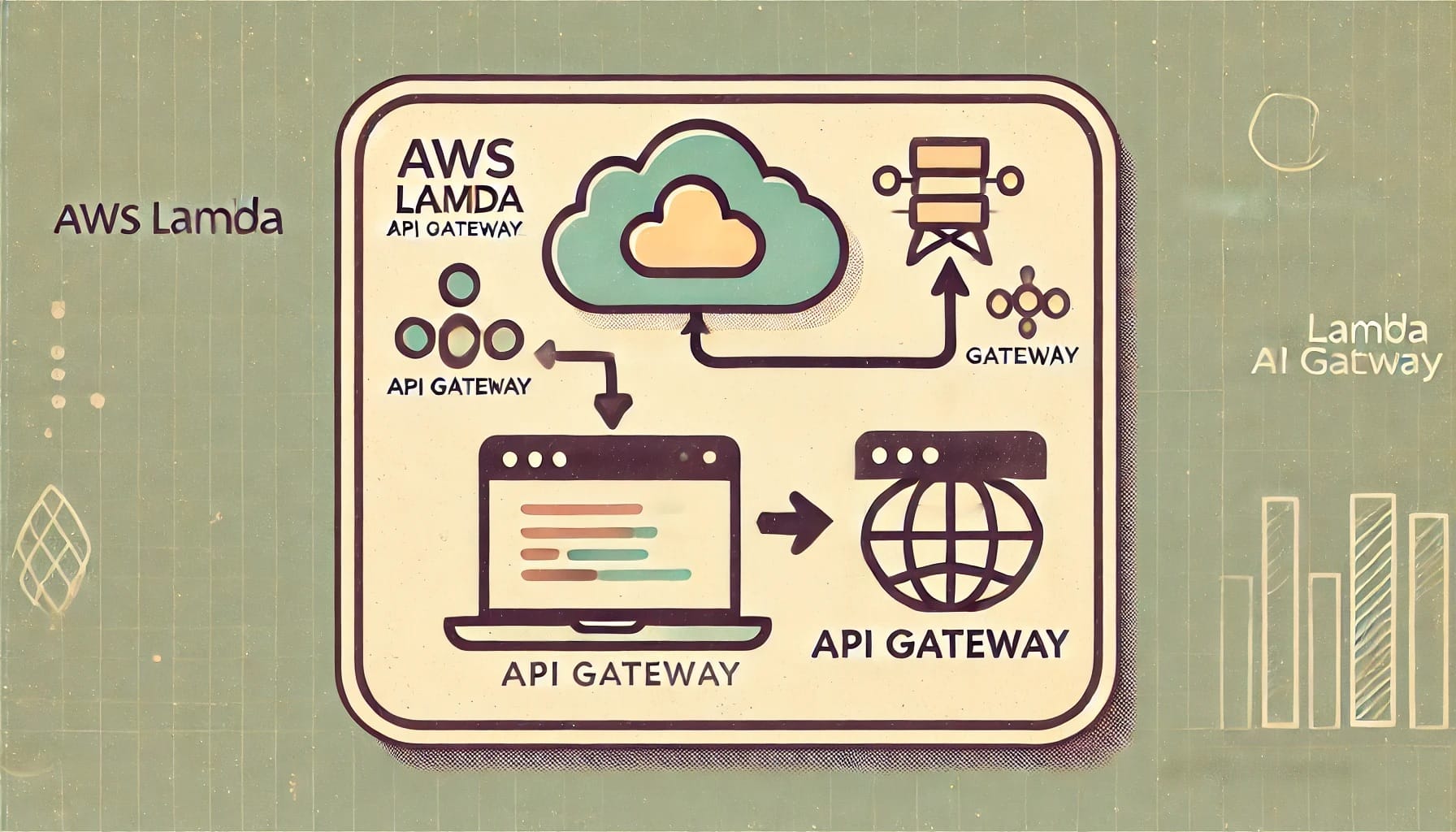Introduction to Cloud Automation with Python and AWS SDK
If you’ve ever found yourself manually managing cloud resources, you already know how time-consuming and error-prone it can be. That’s where cloud automation comes in. With Python combined with the AWS SDK (specifically Boto3), automating tasks in the cloud becomes not just a possibility but a breeze!
What is Cloud Automation, Anyway?
In simple terms, cloud automation is about making repetitive tasks in your cloud environment happen automatically. This could involve anything from spinning up new servers (EC2 instances), managing storage (S3 buckets), or even scaling application infrastructure. Cloud automation helps you eliminate the need for constant human intervention, reducing the chances of errors and saving you a lot of time and headaches.
But why Python? Python is a clear favorite for cloud automation for a few reasons:
- It’s widely known for being beginner-friendly, with easy-to-read syntax.
- It has a vast collection of libraries (like Boto3), which make interacting with services like AWS straightforward.
- It’s highly versatile—whether you’re automating deployments, backups, or even complex workflows, Python has you covered!
The Relationship Between Python and AWS
When it comes to AWS (Amazon Web Services), Python is a match made in heaven. AWS offers the **Boto3** library, a powerful SDK (Software Development Kit) that allows you to interact with AWS services using Python. Boto3 abstracts away a lot of the complexities of working with AWS APIs, making it much easier to manage your cloud resources programmatically.
With Boto3, you can easily:
- Launch, modify, or terminate EC2 instances (virtual servers).
- Manage S3 buckets for file storage.
- Work with databases like RDS.
- Handle networking services, like load balancing and VPC.
By using Python and Boto3 together, you can turn what might have been a lengthy cloud management task into a few lines of code. Automating these processes means you can sit back and let your code do the heavy lifting.
A Real-World Example
Let’s say you’re responsible for managing hundreds of EC2 instances. Manually starting or stopping them every time you need scaling is, well, inefficient at best. By writing a Python script with the help of Boto3, you could automate the starting and stopping of these instances based on predefined conditions (like traffic volume or time of day). That’s not just automation—that’s smart automation!
Why You Should Care About Cloud Automation
It’s easy to think that automation is only for large organizations, but that’s not true. Even if you’re running a small startup or personal project, cloud automation can bring you enormous benefits. Consider how much time you’ll save by automating mundane cloud tasks and deploying new infrastructure with just a few lines of Python.
Let’s face it: Humans are great at big-picture thinking but not so great at repetitive tasks. With automation, you’re ensuring consistency, reducing errors, and freeing up your team for higher-value work.
But, Wait—Isn’t Automation Hard?
You might think, “This sounds like something only seasoned developers can do!” But the beauty of using Python with AWS is that it’s not as complicated as it seems. The tools available (like Boto3) are designed to simplify the process, and there’s an abundance of documentation and tutorials to help you along the way.
So, whether you’re a systems administrator, a DevOps engineer, or just someone who’s curious about the cloud, you can benefit from learning cloud automation. And trust me, once you see your first automated task run successfully, you’ll wonder how you ever lived without it.
Why Automate Cloud Deployments?
Let’s be honest—managing cloud infrastructure manually can be… well, a headache. The more your cloud environment grows, the more laborious it becomes to handle the repetitive tasks involved in deploying, managing, and scaling your services. This is where automation steps in to save the day.
Consistency Over Chaos
One of the biggest reasons to automate your cloud deployments is **consistency**. When you’re deploying resources manually, even the smallest configuration mistake can lead to errors, downtime, or worse—security vulnerabilities. You don’t want one team member deploying an app and forgetting to configure the security groups correctly, right? Automating these deployments ensures that the same scripts, configurations, and rules are followed every time. This drastically reduces human errors and makes sure your services are deployed exactly as intended.
Time is Money
In the cloud, timing is everything. If your team spends hours—or worse, days—wrangling with deployment scripts, that’s lost time that could be spent building products and features. Automating your deployments frees up your team’s valuable time. Rather than manually spinning up an EC2 instance or configuring an S3 bucket, let automation do the heavy lifting. Your team can focus on innovating, not on repeatedly clicking through AWS Management Console screens.
Scalability and Flexibility
As your infrastructure grows, so do the complexities of managing it. Whether you’re running a small project or a full-blown enterprise application, manual scaling can become a bottleneck. What happens when your site gets a sudden influx of visitors, and you need to add more resources quickly? Or maybe you’re expanding into new regions and need to replicate your environment across multiple AWS zones?
Automating your deployments makes it easy to scale up—or down—without constant manual intervention. You can define infrastructure as code (using tools like AWS CloudFormation or Terraform) and let automation spin up or tear down resources as needed, based on load or specific triggers. This level of flexibility is hard to achieve if you’re stuck doing everything by hand.
Reducing the Risk of Downtime
Downtime is every cloud engineer’s worst nightmare. Whether it’s a misconfigured server or a forgotten update, the smallest oversight can lead to your application going down. **Automating cloud deployments** helps you avoid these pitfalls by enabling smooth, repeatable processes. You can test your infrastructure changes in a staging environment, validate them, and then deploy them to production without the fear that something might break.
Plus, automation allows for **continuous integration/continuous deployment (CI/CD)** pipelines, which help teams quickly roll out updates, patches, and new features. If something does go wrong, it’s easy to roll back to the last stable version without scrambling to figure out what went wrong manually.
Enhanced Security
Security is, and should always be, a top priority. A misconfigured security group or an incorrectly applied IAM policy can expose your AWS resources to unnecessary risk. Manual processes are prone to inconsistencies, and overlooking a small security setting can lead to vulnerabilities.
By automating your cloud deployments, you ensure that your security settings are standardized and enforced every single time. Whether it’s enforcing encryption across all your S3 buckets or ensuring that only specific IPs can access your EC2 instances, automation helps lock down your infrastructure. And let’s be real—you’ll sleep better knowing these things are taken care of!
Cost Efficiency
What happens when you forget to terminate a resource you no longer need? You keep paying for it, that’s what! Cloud automation can help you better manage costs by automatically deallocating unused resources, scaling services based on demand, and scheduling certain processes to run only during specific times. No more worrying about that rogue EC2 instance that’s been running over the weekend racking up charges—it can be handled automatically.
In Short… Less Stress
At the end of the day, automating your cloud deployments is all about working smarter, not harder. It allows you to focus on what truly matters—growing your applications and business—while ensuring that your cloud infrastructure remains consistent, secure, and scalable.
Getting Started with AWS SDK (Boto3) in Python
So, you’re ready to dive into cloud automation? Awesome! One of the most powerful tools in your toolkit will be the AWS SDK for Python—also known as Boto3. This handy library allows you to interact with AWS services directly using Python code, making automation not only possible but also pretty darn fun.
What is Boto3?
At its core, Boto3 is a Python package that lets you access Amazon Web Services (AWS) programmatically. Whether it’s spinning up an EC2 instance, managing S3 buckets, or interacting with other services like DynamoDB or Lambda, Boto3 provides a seamless API to make it all happen from your Python environment.
Why Boto3?
First, you don’t need to be a Python expert to start using it. Whether you’re relatively new to Python or a seasoned coder, Boto3 simplifies tasks by providing easy-to-understand functions for AWS operations. Think of it as your personal assistant for AWS—except this one doesn’t need coffee breaks.
Installing Boto3
Before we can get into the nitty-gritty of automating AWS, let’s talk about setting up Boto3. It’s ridiculously easy!
Open up your terminal or command prompt and simply run:
“`bash
pip install boto3
“`
Boom—done! You now have Boto3 installed and ready to go. But hold on—there’s a bit more prep work to ensure everything runs smoothly.
Configuring Your AWS Credentials
To interact with your AWS account via Boto3, you’re going to need to configure your AWS credentials. There are two options to do this:
– Option 1: Use the AWS CLI (Command Line Interface) to configure credentials. You can do this by running:
“`bash
aws configure
“`
Once prompted, enter your **AWS Access Key ID**, **Secret Access Key**, **Default region**, and desired **output format**.
– Option 2: Manually create a credentials file in the `~/.aws/` directory (on Mac/Linux) or `C:\Users\USERNAME\.aws\` (on Windows). The file should look something like this:
“`ini
[default]
aws_access_key_id = YOUR_ACCESS_KEY
aws_secret_access_key = YOUR_SECRET_KEY
“`
This will ensure your Python scripts using Boto3 have the necessary permissions to access your AWS account.
Your First Boto3 Script
Now that we’re all set up, it’s time to write our first Boto3 script. Don’t worry—we’re starting small. Let’s list the S3 buckets in your AWS account. Fire up your Python editor and try this:
“`python
import boto3
# Initialize a session using Boto3
s3 = boto3.client(‘s3’)
# List S3 buckets
response = s3.list_buckets()
# Print out the bucket names
print(“Existing Buckets:”)
for bucket in response[‘Buckets’]:
print(f’- {bucket[“Name”]}’)
“`
If all goes well, you should see a list of your existing S3 buckets. If you don’t have any buckets yet, don’t worry—we’ll be creating some later in this guide!
Pro Tip:
The `boto3.client()` method creates a client for interacting with a specific AWS service. In this case, we’re creating a client for S3. You can easily swap it out for other services like EC2, RDS, or DynamoDB.
Understanding Sessions and Resources
Boto3 offers two main interfaces to interact with AWS: **Clients** and **Resources**. Here’s a quick breakdown of each:
– **Clients:** These provide a low-level, direct interface to AWS services. As shown in the example above, you use methods like `list_buckets()` that map closely to AWS API calls.
– **Resources:** These are high-level objects that abstract away much of the complexity of working with AWS. Resources return Python objects that you can manipulate directly.
For instance, with the S3 resource, we can take a more Pythonic approach:
“`python
s3 = boto3.resource(‘s3’)
# Print all bucket names
for bucket in s3.buckets.all():
print(bucket.name)
“`
Notice how simple that is? Resources are perfect for developers who prefer an object-oriented approach.
Where to Go from Here?
Once you’ve got Boto3 up and running, the sky’s the limit! You can now start automating tasks like creating new EC2 instances, managing DynamoDB tables, or handling IAM users and roles—all with Python. Up next, we’ll dive into specific AWS services and show you how to automate them one by one. But for now, congrats! You’ve taken your first step into the world of cloud automation using Boto3.
Setting Up Your AWS Environment for Automation
So, you’ve decided to dive into cloud automation, and you want to use Python with AWS. That’s awesome! But before you start writing code, you need to set up your AWS environment properly. Don’t worry, though! It’s easier than it might seem, and I’ll walk you through it step by step. Let’s get everything ready to go.
Step 1: Creating an AWS Account
First things first: if you don’t already have an AWS account, you’ll need to create one. Head over to [AWS’s official sign-up page](https://aws.amazon.com/) and follow their easy sign-up process. You’ll need a credit card, but AWS offers a generous free tier that lets you experiment without worrying about unexpected costs.
Once you’re done, you’ll have access to the AWS Management Console. This graphical interface allows you to interact with all AWS services, but for automation, we’ll mainly be working through our Python scripts.
Step 2: Install and Configure AWS CLI
The AWS Command Line Interface (CLI) is an excellent tool that allows you to interact directly with AWS services from your terminal. Even though we’ll be using Python for automation, setting up AWS CLI is a great way to ensure your environment is correctly configured.
- First, install the AWS CLI by checking the [official installation documentation](https://docs.aws.amazon.com/cli/latest/userguide/install-cliv2.html).
- Next, configure it using the command below:
aws configureYou’ll be prompted to provide your AWS Access Key ID, Secret Access Key, the region you want to operate in, and the output format (usually JSON).
Step 3: Setting Up IAM Roles and Policies
To automate AWS services, you need to ensure your Python scripts have permission to do so. This is where an IAM (Identity and Access Management) role comes into play. Instead of using root credentials (which is a big no-no), you’ll want to create a dedicated user or role with the appropriate policies.
Here’s what you should do:
- In the AWS Management Console, navigate to **IAM** and create a new user or role.
- Attach policies that allow access to the services you’ll be automating. For instance, if you’re going to automate EC2 deployments, you can attach the **AmazonEC2FullAccess** policy.
- Store the access keys securely — you’ll need them for your Python scripts and AWS CLI configuration.
Quick Tip: AWS provides a managed policy for many services, but always follow the principle of least privilege. Only give your user or role the permissions they absolutely need.
Step 4: Python and Boto3 Installation
Now that your AWS environment is set, you’ll need to install Python and the Boto3 SDK. If you don’t have Python already installed, grab it from [Python’s official site](https://www.python.org/downloads/).
Next, install Boto3 (the AWS SDK for Python) using pip:
pip install boto3Once installed, Boto3 will allow you to interact with various AWS services in your Python scripts. For example, you can create EC2 instances, manage S3 buckets, or trigger Lambda functions automatically.
Step 5: Test Your Setup
Before diving deep into automation, it’s always a good idea to test that everything is working correctly. You can run a simple Python script to list your S3 buckets (assuming you have any):
import boto3
s3 = boto3.client('s3')
response = s3.list_buckets()
for bucket in response['Buckets']:
print(f'Bucket: {bucket["Name"]}')
If this script runs without errors and lists your S3 buckets, then congratulations! Your AWS environment is ready for automation.
Wrapping Up the Setup
After following these steps, your AWS environment should be set up and ready for some serious cloud automation with Python. You’ve created a secure and functional foundation for deploying and managing AWS resources programmatically.
The next logical step is to start writing scripts that will automate specific tasks, like launching EC2 instances or managing S3 buckets, but for now, you’re all set to begin!
Automating EC2 Instances Deployment with Python
Deploying EC2 instances manually via the AWS Management Console is straightforward, but it can become a tedious process when you’re managing large numbers of servers or scaling your infrastructure. That’s where automation with Python shines! By automating your EC2 instances deployment through Python using the AWS SDK (Boto3), you’ll save tons of time, reduce human error, and ensure consistency. Let’s dive into how you can get this set up!
Why Automate EC2 Deployments?
First off, why even automate something like EC2 instances? Well, here are a few compelling reasons:
- Efficiency: With automation, you can launch and manage multiple instances at the snap of a finger, versus clicking through the AWS Console each time.
- Consistency: Automation ensures that your instances are always configured the same way, reducing the likelihood of manual errors.
- Scalability: DevOps and cloud architects often need to spin up and down instances based on demand, a task that becomes effortless when automated.
With Python and Boto3, you can have complete control of your EC2 lifecycle—from creating, starting, stopping, and terminating instances—all using reusable scripts.
Prerequisites
Before we start scripting, make sure you have the following:
- Python installed: Version 3.x is recommended.
- Boto3 library: You can install this using pip with
pip install boto3. - AWS credentials: Set up your AWS access key and secret key. You can store these in your AWS credentials file or use environment variables.
Once you have these ready, you’re all set to start coding!
Step-by-Step Guide to Automating EC2 Deployment
Now, let’s walk through automating the deployment of an EC2 instance.
1. **Import the Required Libraries:**
You’ll need to import the `boto3` library and create an EC2 resource object like this:
“`python
import boto3
ec2 = boto3.resource(‘ec2’)
“`
This gives you access to the EC2 service so you can interact with instances.
2. **Launching an EC2 Instance:**
The next step is to actually spin up a new instance. Here’s an example of how to launch an instance using the `create_instances` method:
“`python
instance = ec2.create_instances(
ImageId=’ami-0c55b159cbfafe1f0′, # Example Amazon Linux 2 AMI
MinCount=1,
MaxCount=1,
InstanceType=’t2.micro’,
KeyName=’your-key-pair’
)
“`
The essential parameters here are:
– `ImageId`: Specifies the Amazon Machine Image (AMI) to use (you can browse for AMIs in your AWS Console).
– `InstanceType`: Defines the compute capacity, e.g., `t2.micro` for a free-tier eligible instance.
– `KeyName`: You’ll need to use an existing key pair for SSH access.
3. **Starting and Stopping Instances:**
Once you have instances running, you can easily start or stop them as needed. Here’s how:
To stop an instance:
“`python
ec2.instances.filter(InstanceIds=[‘your-instance-id’]).stop()
“`
And to start it again:
“`python
ec2.instances.filter(InstanceIds=[‘your-instance-id’]).start()
“`
4. **Terminating an Instance:**
When you no longer need the instance, you can terminate it like so:
“`python
ec2.instances.filter(InstanceIds=[‘your-instance-id’]).terminate()
“`
Terminating means the instance is permanently removed, and you won’t be billed for it anymore.
Automating Tags and Security Groups
When deploying instances at scale, you’ll also want to automate other configurations such as applying tags and associating security groups. Here’s how you would add tags during instance creation:
“`python
instance = ec2.create_instances(
ImageId=’ami-0c55b159cbfafe1f0′,
MinCount=1,
MaxCount=1,
InstanceType=’t2.micro’,
KeyName=’your-key-pair’,
TagSpecifications=[{
‘ResourceType’: ‘instance’,
‘Tags’: [{‘Key’: ‘Name’, ‘Value’: ‘MyFirstAutomatedInstance’}]
}]
)
“`
And, you can associate a security group using the `SecurityGroups` parameter:
“`python
instance = ec2.create_instances(
ImageId=’ami-0c55b159cbfafe1f0′,
MinCount=1,
MaxCount=1,
InstanceType=’t2.micro’,
KeyName=’your-key-pair’,
SecurityGroups=[‘your-security-group’]
)
“`
Both of these steps are essential in real-world applications where you need instances to be easily identifiable and secured properly.
Monitoring Your EC2 Instances
After deploying instances, monitoring is key to knowing what’s going on in your environment. Boto3 allows you to retrieve detailed information about your instances:
“`python
for instance in ec2.instances.all():
print(instance.id, instance.instance_type, instance.state[‘Name’])
“`
This will list all instances along with their current state (running, stopped, etc.).
“`html
Using Python to Automate S3 Bucket Management
Managing S3 buckets manually can be tedious, especially if you’re dealing with multiple buckets, permissions, and storage policies. Thankfully, with Python and the AWS SDK (Boto3), you can simplify these tasks and automate many common S3 operations. Let’s take a walk through how you can use Python to handle basic S3 bucket management and make your life easier.
Why Automate S3 Tasks?
If you’ve ever found yourself repeatedly creating or managing S3 buckets through the AWS console, you know it can get repetitive—and that’s not even considering the chance for human error. Automation enables you to:
- Ensure consistency with standardized bucket names, permissions, and configurations.
- Reduce time spent on routine tasks like setting up versioning or lifecycle policies.
- Scale effortlessly, with automation driving the creation of hundreds of buckets if necessary.
- Minimize errors in configuration, especially when working with complex policies and permissions.
Sounds great, right? Let’s look at how Python can handle these tasks.
Setting Up Boto3 for S3 Operations
Before we jump into coding, make sure you have the Boto3 library installed. You can install it using:
pip install boto3Once installed, you’ll need to configure your AWS credentials. If you haven’t done this yet, use the AWS CLI to set up your access keys:
aws configureWith Boto3 installed and your credentials set up, you’re ready to automate!
Creating an S3 Bucket with Python
Creating an S3 bucket is one of the most basic tasks you’ll likely automate. Here’s a simple script to create a new bucket:
import boto3
# Create an S3 client
s3 = boto3.client('s3')
# Create a new bucket
bucket_name = "my-awesome-bucket"
s3.create_bucket(Bucket=bucket_name)
print(f"Bucket '{bucket_name}' created successfully!")
That’s it! This simple script creates a new S3 bucket with the specified name. Of course, you can build on this by adding error handling, logging, or more complex logic (like region selection or checking if the bucket already exists).
Uploading and Downloading Files
Once your bucket is created, you’ll likely want to upload and download files to and from it. Here’s how you can automate those tasks:
Uploading a file:
filename = 'my_file.txt'
s3.upload_file(filename, bucket_name, filename)
print(f"File '{filename}' uploaded to bucket '{bucket_name}'!")
Downloading a file:
s3.download_file(bucket_name, filename, f'downloaded_{filename}')
print(f"File '{filename}' downloaded from bucket '{bucket_name}'!")
You can automate these tasks for regular backups or file distribution, making your storage management way more efficient.
Automating S3 Bucket Policies and Permissions
Managing the security of your S3 buckets is just as important as creating and uploading files. You can use Python to automate permissions and policies, ensuring they’re always consistent and secure. Here’s a quick example of how to apply a bucket policy:
bucket_policy = {
"Version": "2012-10-17",
"Statement": [
{
"Effect": "Allow",
"Principal": "*",
"Action": "s3:GetObject",
"Resource": f"arn:aws:s3:::{bucket_name}/*"
}
]
}
# Convert the policy to JSON format
import json
bucket_policy = json.dumps(bucket_policy)
# Apply the policy to the bucket
s3.put_bucket_policy(Bucket=bucket_name, Policy=bucket_policy)
print(f"Policy applied to bucket '{bucket_name}'")
Naturally, you’ll want to tailor the bucket policy to your needs, but this gives you a starting point. Automating security policies ensures that your buckets always have the necessary controls in place, regardless of how quickly you’re creating or managing them.
Managing Bucket Lifecycle and Versioning
Using Python, you can automate lifecycle policies that transition your data between storage classes to save costs. You can also enable versioning for buckets that require it. Here’s how you can enable versioning on your S3 bucket:
s3.put_bucket_versioning(
Bucket=bucket_name,
VersioningConfiguration={
'Status': 'Enabled'
}
)
print(f"Versioning enabled for bucket '{bucket_name}'!")
Versioning is crucial for recovery in case files are accidentally deleted or overwritten. Automating this setting ensures your data remains protected without you needing to manually flip switches in the AWS Management Console.
Best Practices for Secure and Scalable Cloud Automation
When embracing cloud automation, especially with Python and AWS SDK (Boto3), you need to ensure that your solutions are not just fast and efficient, but also secure and scalable. After all, what’s the point of automating tasks if they introduce security risks or don’t scale well with your growing infrastructure? Let’s dive into some key best practices to help you automate responsibly and effectively.
1. Use IAM Roles and Policies Wisely
One of the most common pitfalls in automating with AWS is mishandling permissions. AWS Identity and Access Management (IAM) roles and policies are your best friends, but they can also be a gateway to security vulnerabilities if not used properly.
Best practice: Follow the principle of least privilege. This means granting only the permissions that your automation scripts or applications need—nothing more. For example, if your automation is focused on managing EC2 instances, ensure that the IAM role has only EC2-related permissions.
Additionally, avoid hardcoding AWS credentials in your scripts. Instead, use environment variables or an IAM role with appropriate permissions attached to the instance running your script. Boto3 will automatically pick up these credentials, adding both security and convenience.
2. Implement Proper Logging and Monitoring
Automation is fantastic when things go right, but when problems arise, you need to know what happened. Setting up logging and monitoring will help you keep track of your automation activities and spot issues early.
Best practice: Leverage AWS CloudTrail and CloudWatch for logging and monitoring your automation scripts. Use CloudWatch to set up alarms for unusual behaviors or failures, and CloudTrail to track API calls made by Boto3. With these tools, you can detect anomalies and be alerted in real-time when something needs your attention.
3. Opt for Modularity and Reusability in Your Code
When it comes to scaling your cloud automation, writing modular and reusable code is a game-changer. If you find yourself writing monolithic scripts or hardcoding values, scaling will soon become a nightmare.
Best practice: Break down your automation scripts into smaller, reusable pieces. For instance, create separate modules for launching EC2 instances, managing S3 buckets, or configuring security groups. Then, whenever you need to perform a similar task, you can plug in these modules without rewriting the entire script. This also makes your code more maintainable and easier to troubleshoot.
4. Handle Errors and Exceptions Gracefully
Let’s face it—things will go wrong at some point. Whether it’s an API limit being hit or an unexpected network error, poorly handled exceptions can cause your automation scripts to fail dramatically.
Best practice: Always include robust error handling in your scripts. Use Python’s `try-except` blocks to catch exceptions and log them appropriately. For example, catching a `ClientError` from Boto3 allows you to gracefully fail or retry a task without bringing down your entire automation process.
5. Plan for Horizontal Scalability
As your cloud infrastructure grows, so will the scale of your automation tasks. If your automation scripts can’t handle an increase in load, they’ll become a bottleneck rather than a solution.
Best practice: Design your automation scripts with horizontal scalability in mind. For example, if you’re launching EC2 instances in bulk, consider breaking the task into smaller batches and using parallel execution where possible. Use libraries like `concurrent.futures` in Python to manage asynchronous tasks, ensuring that your automation doesn’t choke under heavy loads.
6. Encrypt Sensitive Data by Default
Whether your automation involves handling data in S3 buckets or spinning up EC2 instances that process user data, encryption is not optional—it’s crucial.
Best practice: Always encrypt sensitive data, both at rest and in transit. For instance, ensure that data in S3 is encrypted using server-side encryption (SSE) and secure any network traffic using HTTPS. Boto3 provides built-in support for encryption, so take advantage of these features to keep your data secure.
7. Regularly Review and Audit Your Scripts
Cloud services, security policies, and best practices are constantly evolving. What worked six months ago might not be the best approach today.
Best practice: Make it a habit to review and audit your automation scripts periodically. Update them to reflect new AWS features, better practices, and any changes to your cloud infrastructure.